Remote Access Media Center (Phase One)
As of Firmware 01.05.0000.08 for NS4300N, Firmware 01.05.0000.09 for NS2300N and DLNA Plugin v01.01.0000.07, the NS4300N/NS2300N feature a Remote Access Media Center for accessing Digital Content (Music, Pictures and Videos) remotely from anywhere in the world. The Remote Access Media Center is built on PHP and HTML therefore the service can be accessed by any device with a Web Browser and Media Player. Supported devices include (but not limited too): iPod Touch, iPhone, Windows Mobile 5 and 6 Devices, Nokia N Series Smart Phones, Windows PC and Macs.
To use the feature we recommend the following:
· Give the NS4300N/NS2300N a Static IP (as Routers can sometimes handed out new IPs upon renew of lease)
· Port 80 (TCP and UDP) must be forwarded on your Router to the internal IP of the NS4300N/NS2300N
· User most know your “external” IP provided by your ISP or use DDNS (see manual for setup). Dyndns.com provides free DDNS. DDNS allows you to use a hostname (such as example.smartstor.com) of your choosing to access a device that is host via a Dynamic IP (such as the IP provided by your ISP).
· Entering your DDNS hostname, internal IP or external IP along with port 3056 will provide access to the Remote Access Media Center Login page. Example: http://example.promise.com:3056 or http://192.168.1.200:3056
NS4300N
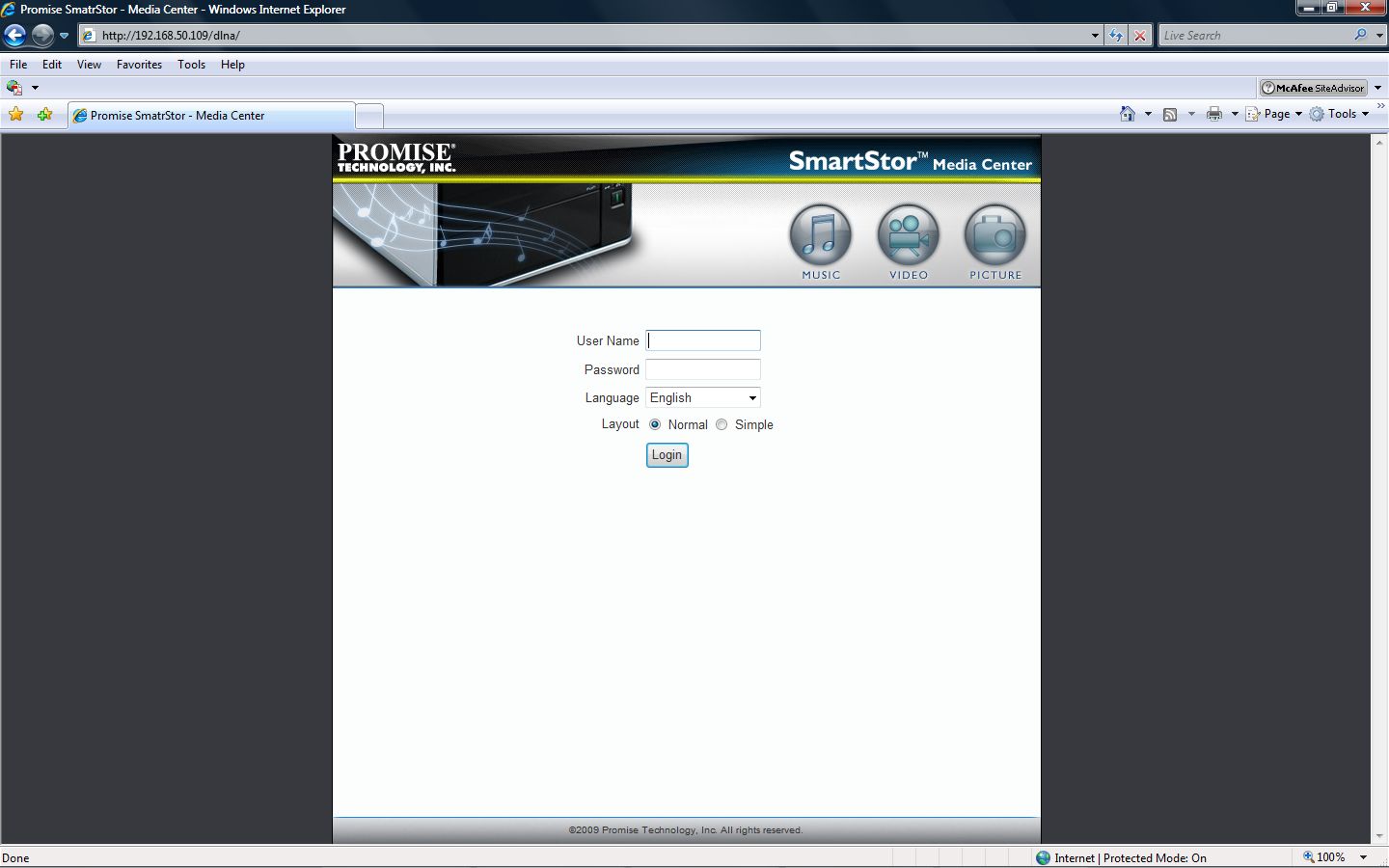
NOTE: Playback is always limited to the playback support of the device. Example: iPhone and iPod Touch can play m4v, mov and mp4 video files via Safari and Quicktime but NOT AVI, mkv, etc. Windows Mobile Devices can playback Divx, avi, mp4, mov and a host of other formats using Windows Media Player, Core Player, TCPMP, etc.

