How do I setup Microsoft ISCSI initiator with Promise VTrak and VessRAID subsystems?
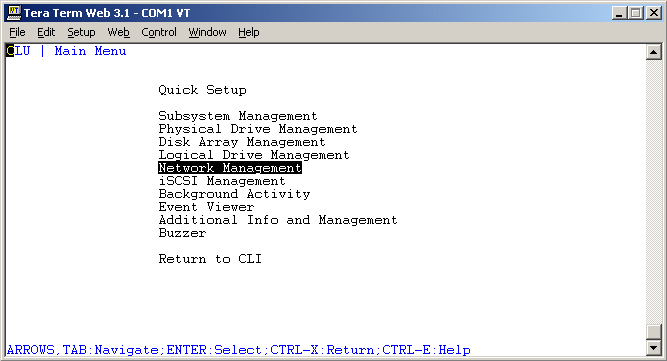
First log into Hyper terminal or Telnet into the VTrak, type in menu and hit enter to get into the menu. From the menu scroll down to Network Management and hit enter.
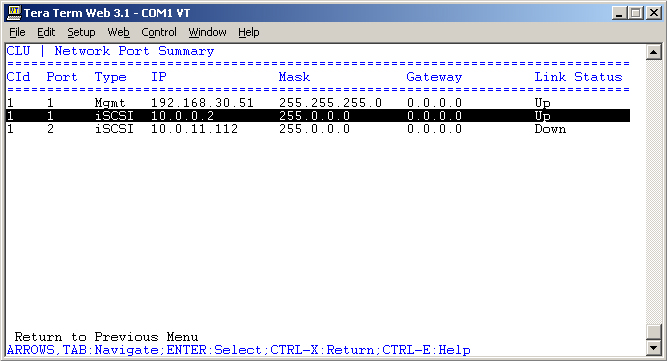
As you can see from this picture I only have one ISCSI port plugged in and the management port plugged in, both are static. The layout for the PC host and the VTrak are as followed. If these are not setup something like this then you will need to set these ports up to match each other IP range and subnet range.
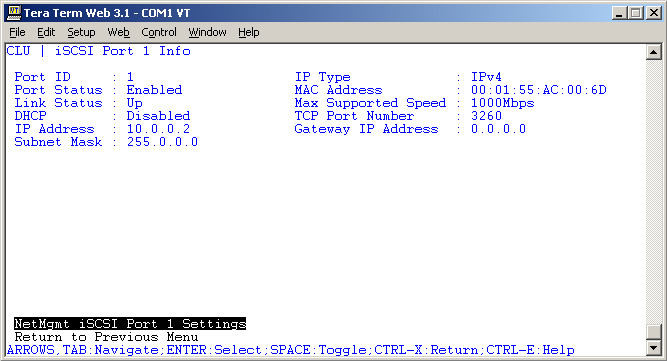
If these are not setup you will need to go into each of the ISCSI and Management port and configure them. This window will show you info on this port such as the speed of the port, IP, subnet, and so on. Select NetMgmt ISCSI port 1 settings and click enter.
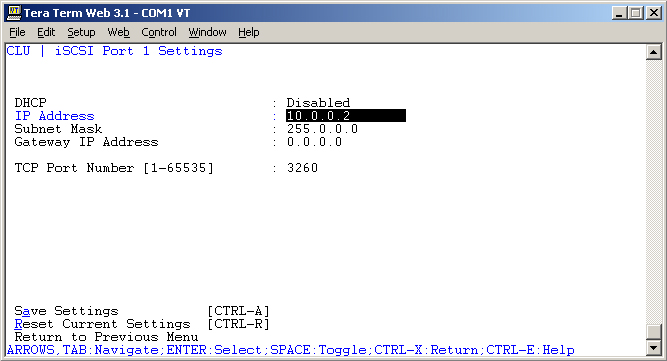
Here you can set the ports IP and subnet and port number along with enabling DHCP. Do this for all port on the VTrak so they are similar to your PC Host IP and subnet.
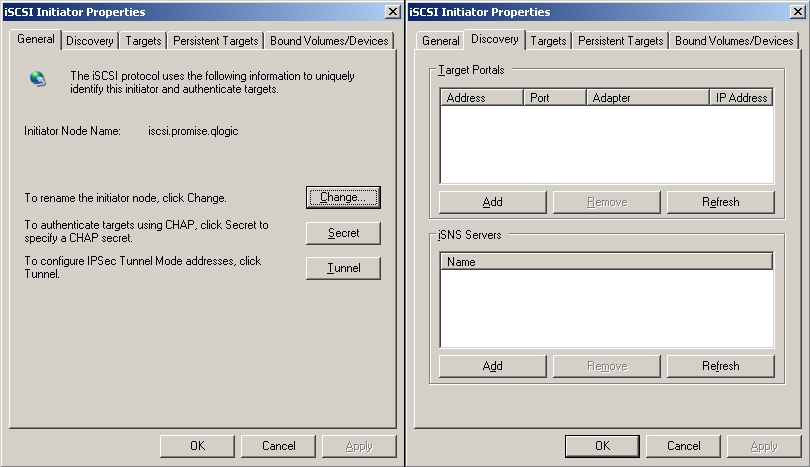
Now you can setup the Microsoft’s Initiator. Notice the Initiator Node
Name this is what the VTrak will see and where the VTrak will send the
LUNs to. You can change this by hitting Change, as far as I know you can
set this to any name as you like. You might want to make this a shorter
name so you know what PC this is if you are going to do LUN mapping.
You can add more than one connection her for multi-path and for LUN
mapping purposes.
Click the Discovery tab and click add.
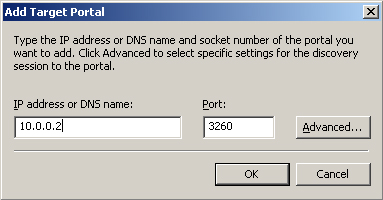
Enter the IP of the ISCSI port you are trying to connect to and the port
number. I kept the ports stock so I didn’t have to change this but if
you changed the stock port on the VTrak you will need to change the port
number here, and then click Advanced.
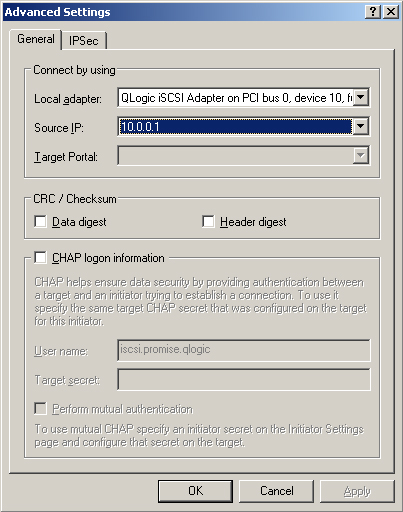
Here you will select where your connection will take place, under Local adapter you see it’s pointing to a QLogic ISCSI card because I am using the QLogic ISCSI card to connect the PC to the VTrak, if you were going through a gigabit Ethernet port it would say Microsoft Initiator. Under Source IP it should say the IP number of the device you are trying to connect to. In this case the QLogic ISCSI card IP is 10.0.0.1. Select the IP number 10.0.0.1 and click ok.
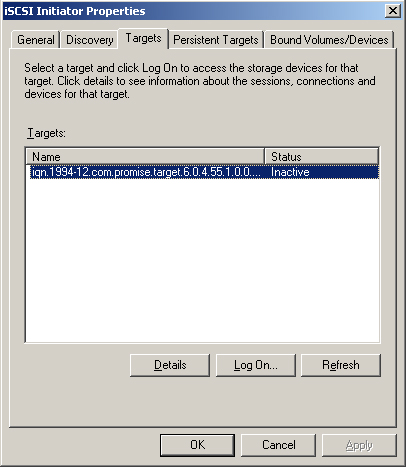
If this is done right you should see this under the targets tab. Look under status see how it says Inactive this is because you will need to log on to make the connection active. Click Log On.
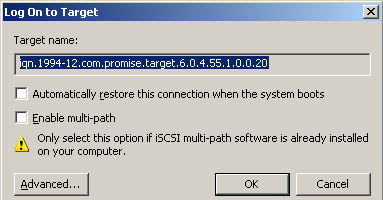
This window will pop up; note the two check mark boxes. If you want this connection to reconnect after a restart then check the first check box. If you have a dual port ISCSI card or 2 gigabit Ethernet ports you wish to use to get multi-path to work then put a check mark next to the second check mark box. Then click Advanced.
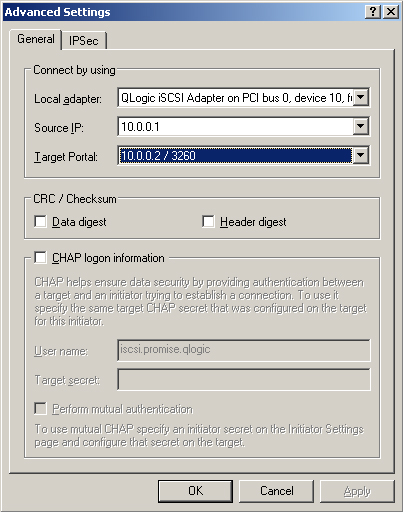
Again under Local adapter select the device you are using to connect to
the VTrak in this case the QLogic ISCSI card, then select the Source IP
in this case 10.0.0.1 and finally select the Target Portal which is the
VTrak. In my case the Source IP is 10.0.0.2 / 3260. This should be the
only option I can select if done correctly, and then click OK.
This is telling the MS initiator that you want 10.0.0.1 aka the PC
Host to target 10.0.02 aka the VTrak on port 3260.
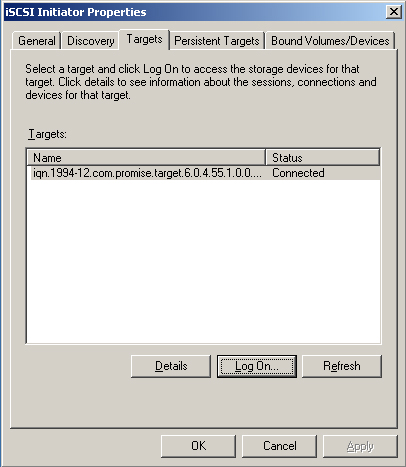
Now under the Targets Tab it should say Connected under Status.
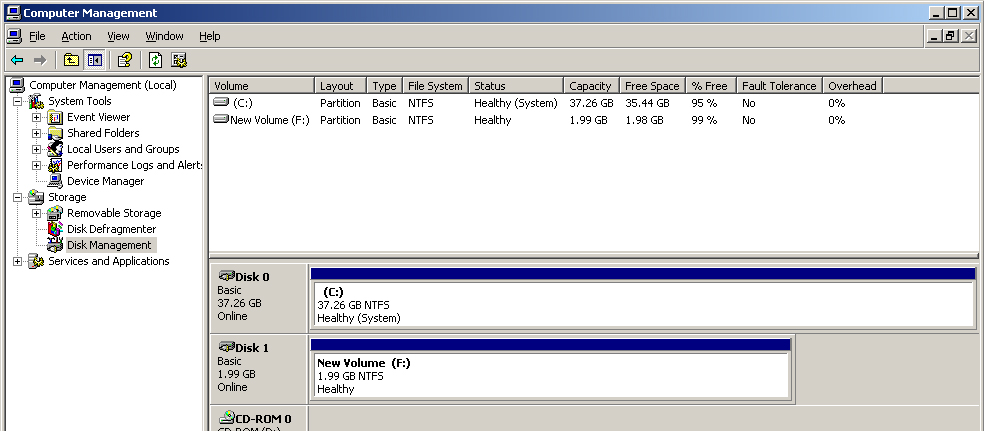
If LUN Mapping and Masking is disabled then you should see the LUNs on the VTrak populate on your PC, if they don’t then you might have to go into Disk Management and click Action and select Re-scan.

