If you need to contact Promise Technical Support you will be asked to send the System Service Report, which will include all of the information necessary for them to check the status of your VesssRAID.
The VessRAID provides two simple methods for collecting and saving a System Service Report.
WebPAM PROe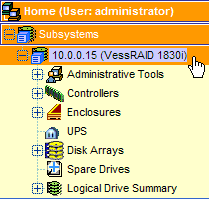
The first method - shared by all Promise subsystems - is by using the WebPAM browser-based management interface.
Log in to the subsystem and click the VessRAID item under the Subsystems item at the top.
This will display the Information tab; click the Save button.
Wait for 10 to 20 seconds for the Save File dialog and select a location to save the report.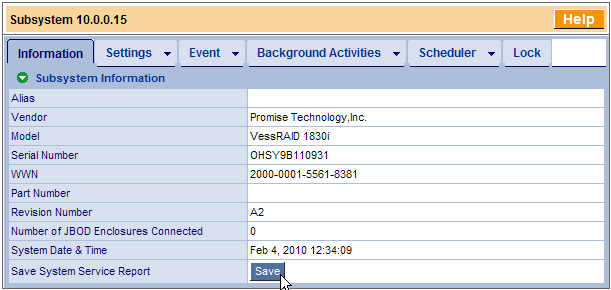
OPAS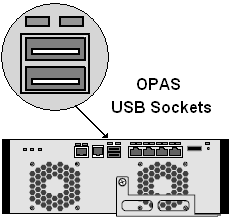
The second method - introduced with the VessRAID - is to use the One Plug Auto Service tool that uses a USB Flash Drive to save the data. This process is entirely automatic and does not require you access the management menu.
Plug a USB Flash Drive into one of the USB slots on the back of the VessRAID.
The USB status light will start blinking amber . This indicates that the Subsystem Report is being saved on the USB Thumb Drive. The light will continue to blink until it completes the creation of the subsystem report.
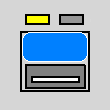

When the USB Status light becomes a solid green light, the scanning and saving of the file will be complete.
You can plug the USB Flash Drive in to the USB socket of your computer and open the folder for it.
There you should find another folder called "OPASOUTPUT", and in there will be a file whose name will be formatted similar to "OPASsubinfoYYMMddhhmmss.html". This is the file that you need to email to the Promise technician working on your issue.
The filename will be composed of these elements:
"YY" indicates the Year (Example: 2009 will be 09)
"MM" indicates the Month (Values 01-12)
"dd" indicates the day of the month(Values 01-31)
"hh" indicates the Hour , 00-23
"mm" indicates the minute(Values 00-59)
"ss" indicates the second(Values 00-59)
EXAMPLE: The report "OPASsubinfo_090717133456.log" was taken on July 17, 2009, 01:34:56 PM.
Troubleshooting
A Red LED after the flashing Yellow LED indicates that saving the service report file has failed.
- Please check if your USB drive is full and reinsert the USB drive to try again.
- If it continues to fail, please call Promise Technical Support to troubleshoot the issue further.
No LED after plugging your USB Drive in to the socket may indicate that the VessRAID is not recognizing your USB Drive.
- Remove and re-insert the USB Drive to see if the VessRAID can complete discovery.
- Try a different USB Drive, or test it on a computer to ensure that it is still functional.
- Try another USB Drive type, as this one may not be compatible with the VessRAID.
Note: If you were to plug in the USB drive into another VessRAID within One Minute of taking it out of another VessRAID, OPAS would overwrite the generated file that was saved by the previous VessRAID. You should wait at least one full minute before plugging the USB drive into another VessRAID so that the file name can have a different time stamp.

