Workaround:
Upgrading additional NAS Gateways must be done manually. - Note - The upcoming SR1.1 firmware release will address this issue. For additional information or assistance, please visit kb.promise.com or contact PROMISE technical support at support.promise.com
Manual NAS Gateway firmware update:
First, download NAS Gateway firmware from the PROMISE Download center
Point a browser to http://www.promise.com/us/Support/downloadcenter Click the VTrak logo Then click G1100 NAS Gateway. It is below the VTrak A-Class logo
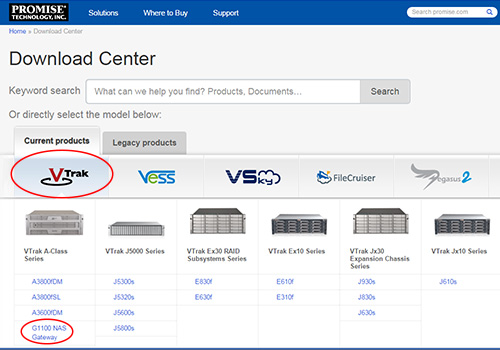 Locate and download the VTrak G-Class NAS Gateway SR1(v01.11.0000.00) firmware:
Locate and download the VTrak G-Class NAS Gateway SR1(v01.11.0000.00) firmware:
To filter the available categories, Uncheck All Categories and only select the Firmware check-box.
Click on English to start the file download
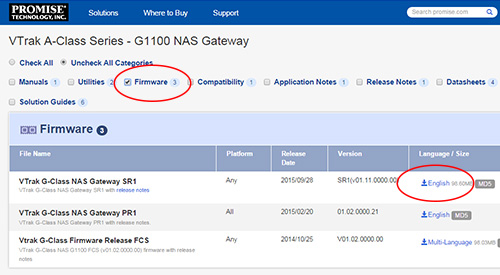 Get the NAS Gateway IP address:
Get the NAS Gateway IP address:
After downloading the firmware file (it will have a .upg extension) log into the VTrak A-Class management interface.
This will be the virtual IP address assigned to the VTrak A-Class.Next, click on the NAS Gateway tab.
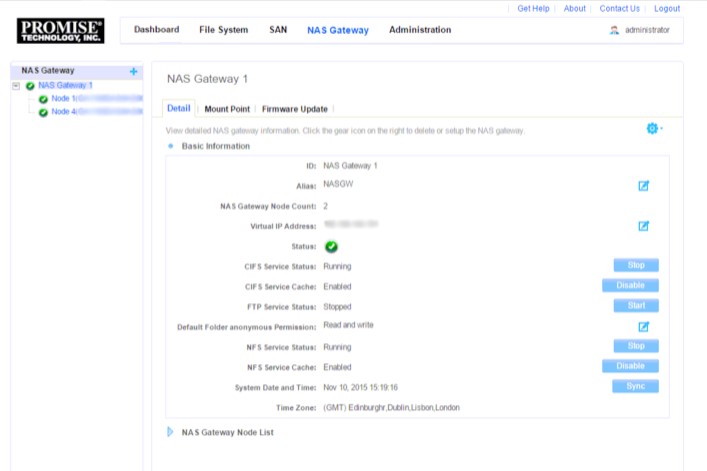
Expand the NASGW Cluster tree and select the first G1100 node and locate the Metadata IP address.
Record the Metadata IP address of the first node. You will need it later in the firmware update process.
Next, select the second G1100 node and locate the Metadata IP address.
Once again, record the Metadata IP address for the second node.
Open up a web browser session (Firefox, Chrome, or Safari)
Update the firmware:
Next, browse to https://XXX.XXX.XXX/upload_fw.php(where XXX.XXX.XXX is the NAS Gateway Metadata Node IP address recorded earlier)After this web page loads, accept the SSL certificate. This will open the FAE Firmware Upgrade page.
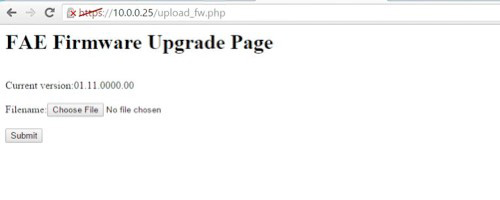 Click on Choose File and select the SR1 firmware (it will have the .upg extension) downloaded earlier.
Once the file is selected, it will be listed beside Filename.
Click Submit to start the firmware update.
Click on Choose File and select the SR1 firmware (it will have the .upg extension) downloaded earlier.
Once the file is selected, it will be listed beside Filename.
Click Submit to start the firmware update.
Repeat the same steps for the second NAS Gateway node.
You will see a successful firmware update message once the update is complete.
After success, each NAS Gateway node will restart on its own.
- Please allow 5 minutes per node to rejoin the NASGW cluster
If the firmware update is successful, and after each node reboots, you will see both NASGW G1100 with a green operational status icon.
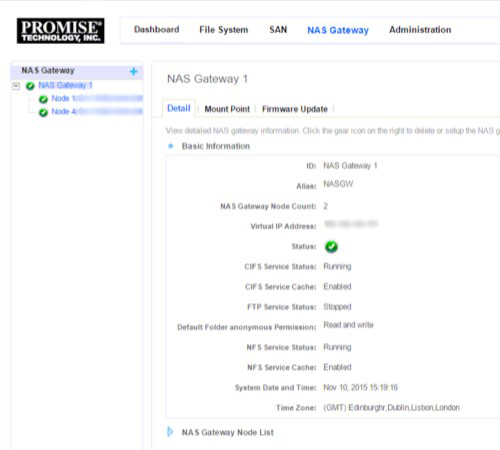 If you need further assistance, please contact PROMISE technical support at support.promise.com
If you need further assistance, please contact PROMISE technical support at support.promise.com

