How to sync files from your Mac to your Apollo Cloud storage:
Open the Apollo Utility on your Mac.
- Click on the gear on the toolbar at the top.
- Click on the Selective Sync option.
- Use the local folder path to locate where files are synchronized from on your Mac. The easiest way to do this is to open Finder and click Apollo on the Favorites list.
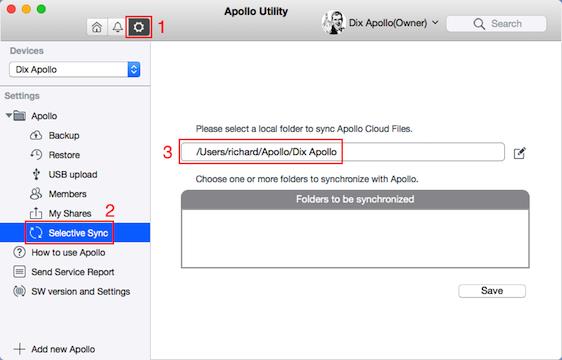
- Move or Copy a folder on your Mac to this location.
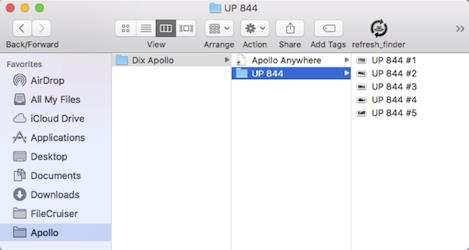
- Although it is checked by default, ensure that the sync box is checked for any this and any folder you want to keep synchronized.
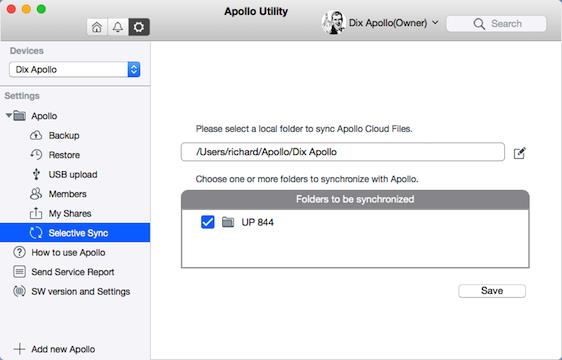
- Click the Save button to complete setting up your synchronized folder.
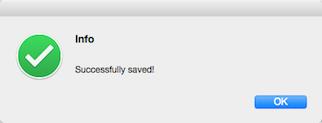
Now any files that you add, delete, or modify in this folder will be synchronized to a folder with the same name on your Apollo.
This means that changes to the folder are automatically made to the Apollo, so there is no need to manually copy files from your Mac to the Apollo.
Any files that you move or copy to this folder will also be available to any mobile device, such as your iPhone, iPad, or Android, sing the Apollo Cloud app.
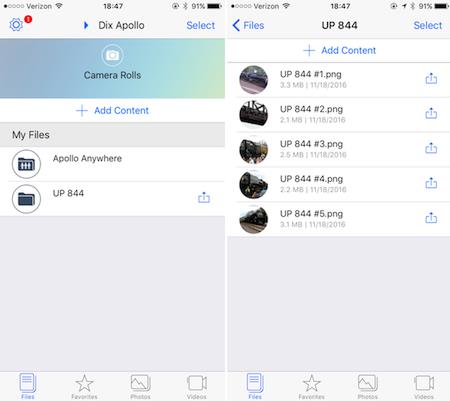
Note that any changes that you make to this folder on your mobile device by adding, modifying, or deleting a file will be propagated to the Apollo folder.
Also note that you should exercise caution when deleting a file from the local folder on your Mac as it will be deleted from the Apollo folder as well when the synchronization occurs.

