1. Open the Apollo Utility and click the menu button on the left top corner of the screen.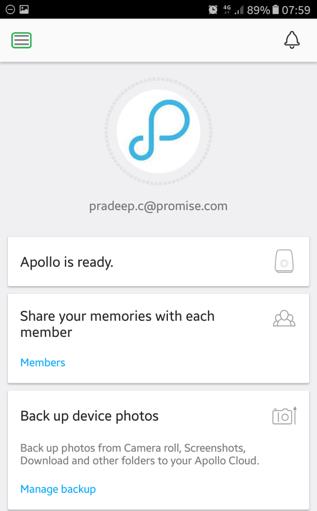
2. Click on Files from the left panel as illustrated below: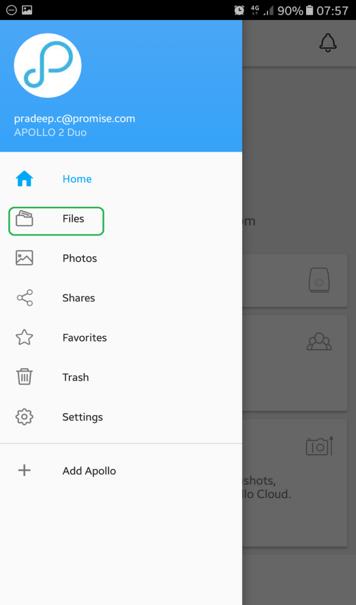
3. Click on Camera Rolls: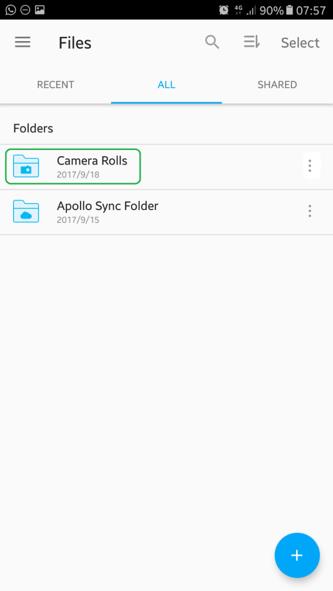
4. Click the Action Bar (three dots on the top right corner) under the Camera Rolls subfolder, and select Share from the pop-up window below.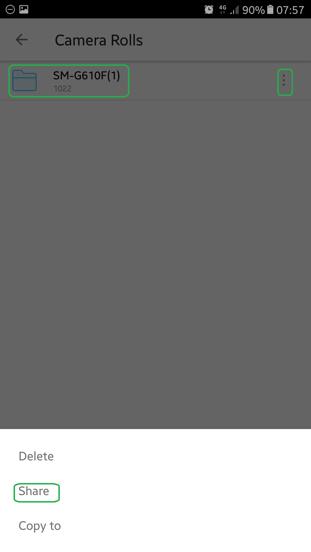
5. Select the designated Apollo Member and choose Read Only to share the folder:
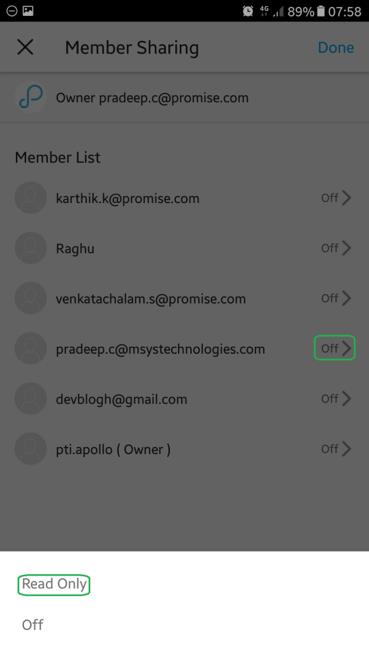
The selected Apollo member will be able to access the Camera Roll with Read Only privileges.
The Apollo member will not be able to make any changes to the camera roll.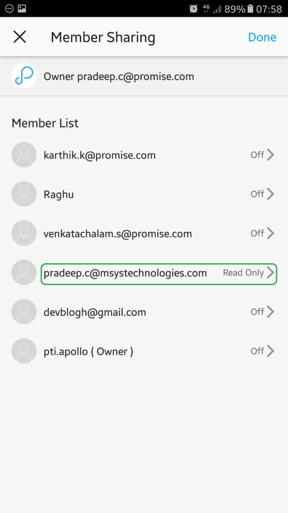
Contact Promise Technology Support
Need more help? Save time by starting your support request online and a technical support agent will be assigned to your case.
Promise Technology Technical Support >


