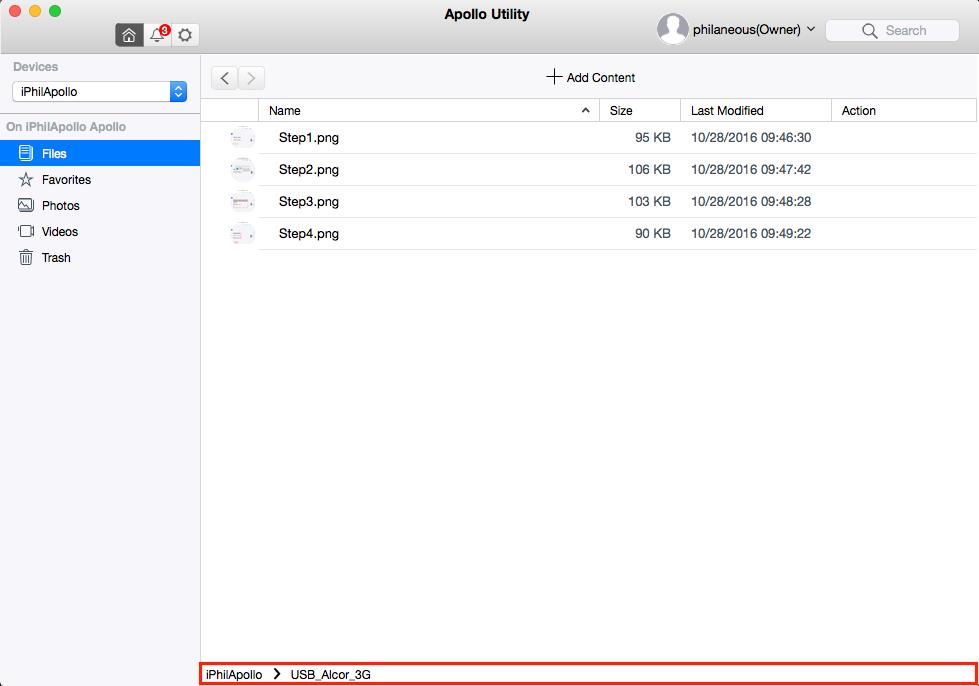Supported Filesystem Formats: NTFS, EXT4, HFS+, and FAT.
Note: The only limitation is that there needs to be a single partition on the drive, otherwise it will only detect the first parition on the USB Drive.
1. From the Apollo Utility, click the gear icon (Settings) and click USB Upload.
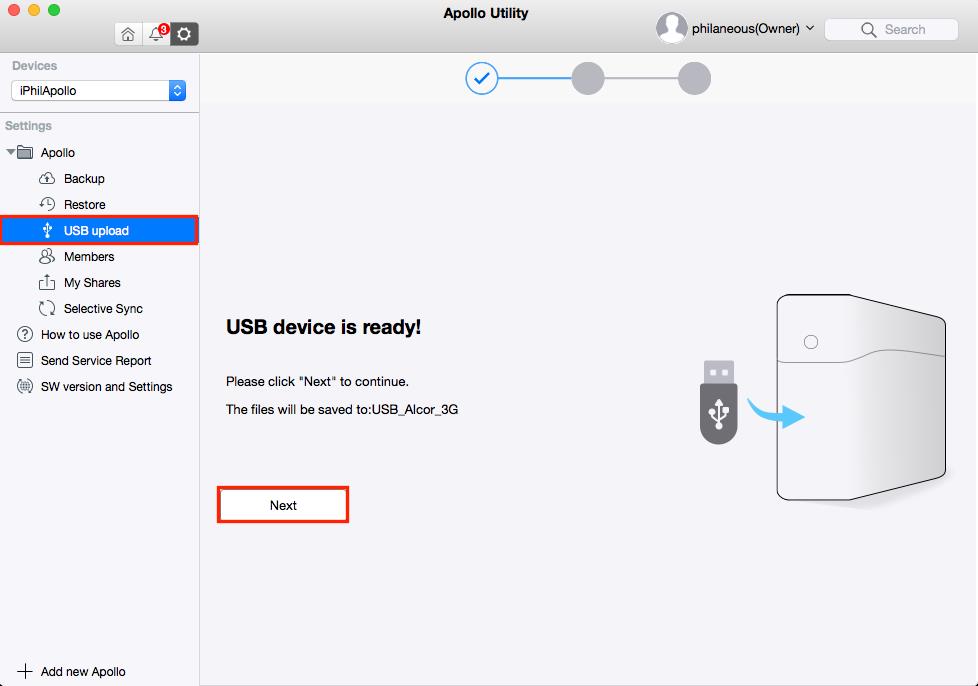
2. Make sure the USB drive is plugged into the Apollo's USB3 Port. Click OK to continue the USB upload to your Apollo.
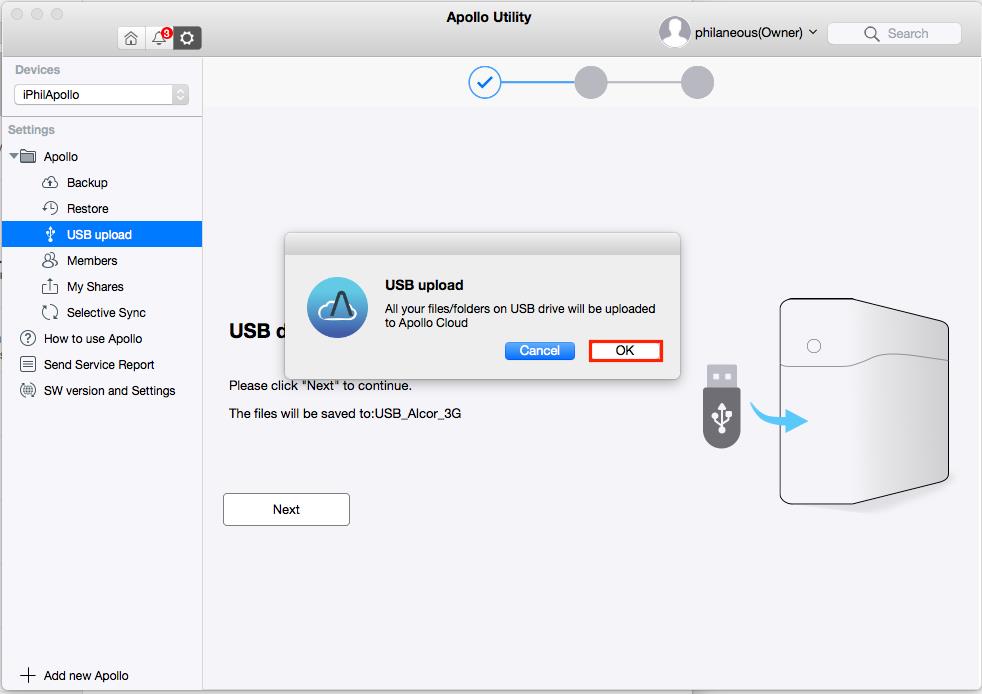
3. The files will be copied over the USB3 connection, and will be listed in your Apollo Utility once the files have successfully finished uploading to the Apollo drive.
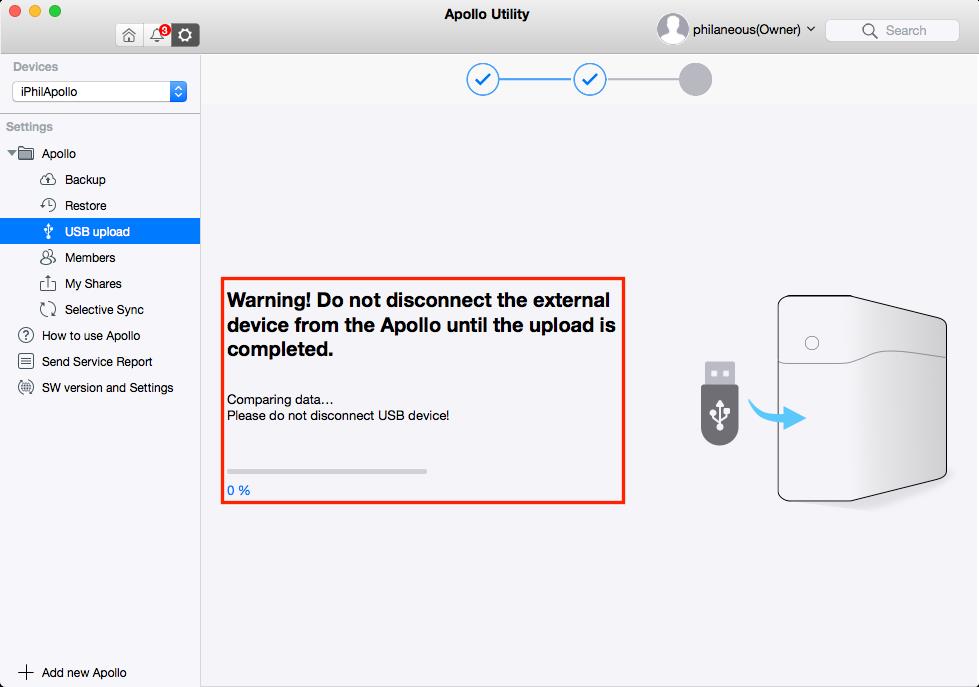
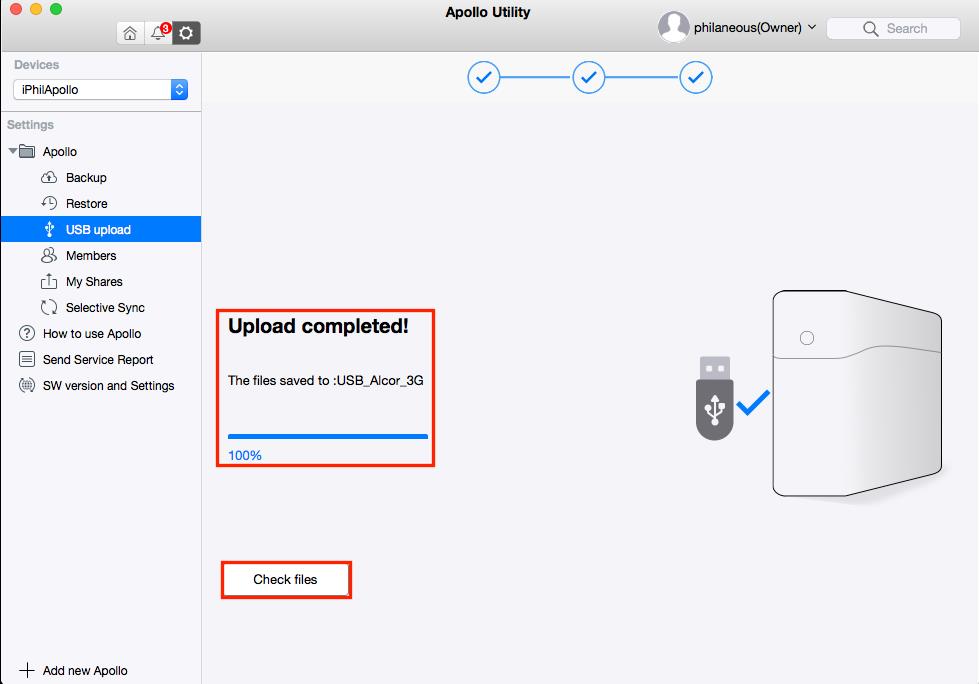
4. The files that you uploaded from the USB drive to your Apollo will be located in a folder with the name of the USB drive's manufacturer/model name (USB_Alcor_3G in this example). You can modify the name of the folder or simply move the contents that you uploaded to a folder of your choice within the Apollo Utility.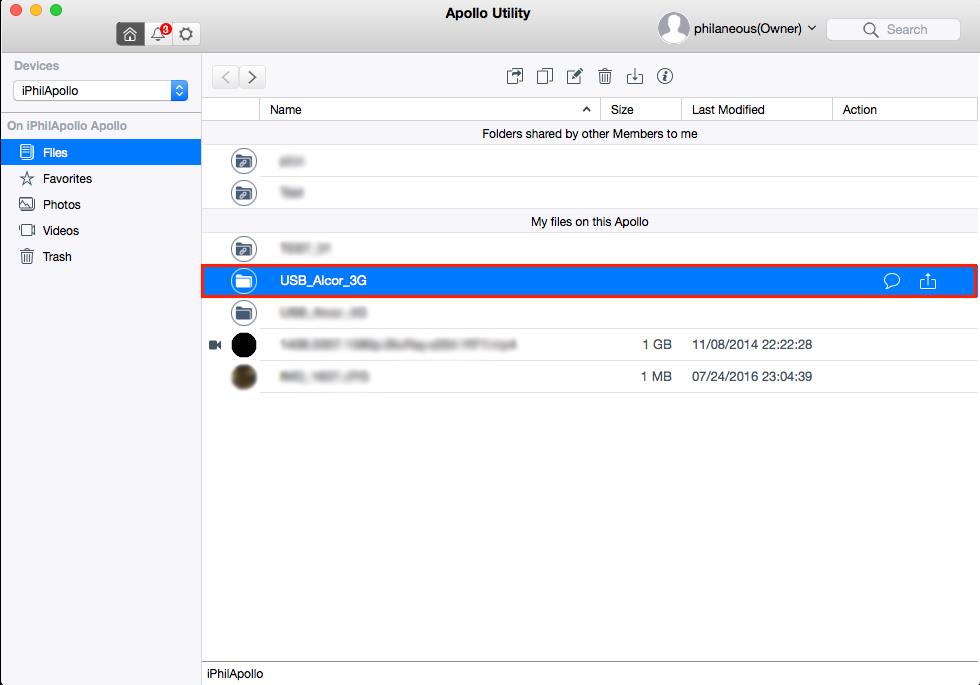
5. Verify that all the files you uploaded from the USB drive exist in the folder.