Jumbo Frames allow larger data packets to be transmitted, enhancing data transfer speeds. Follow these steps to configure Jumbo Frames effectively on your VTrak D5000 Series.
Step-by-Step Guide
-
Accessing the Management Interface
- Log in to the Promise VTrak management interface using your administrator credentials.
-
Navigating to Ethernet Port Settings
- Go to 'Device' and select 'Network Management'.
- Identify the specific 'IO Port' you want to modify under the 'Port' section.
-
Accessing IO Port Settings
- Within the chosen IO Port, click on 'Settings' to access the Ethernet port configurations.
-
Enabling Jumbo Frames
- Locate the 'Jumbo Frame' setting within the IO Port settings.
- Enable the Jumbo Frame option to allow larger data packets to be transmitted.
- Save the changes to activate Jumbo Frames for the selected IO Port.
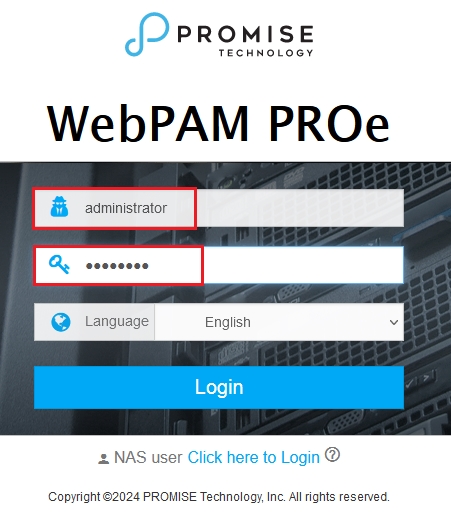
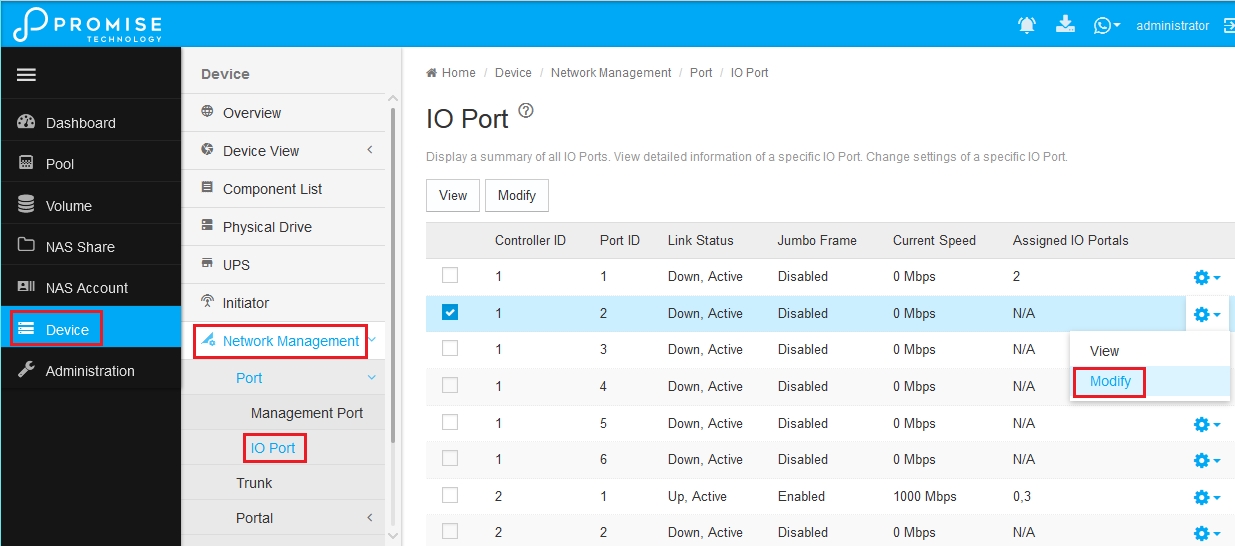
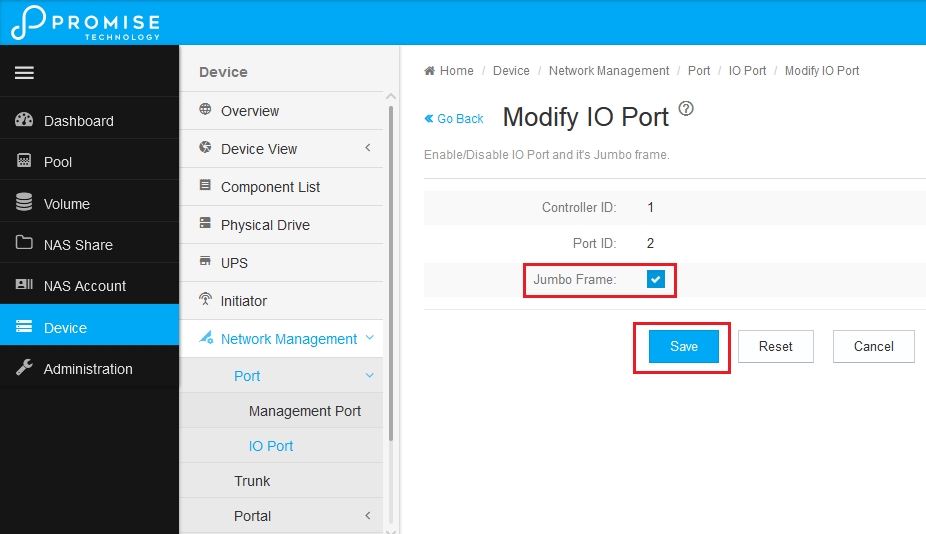
Important Notes
- Portals or Trunks Restrictions:
- Portals: If a portal exists on the port, it must be deleted before enabling Jumbo Frames. Afterward, you can recreate the portal.
- Trunks: If a trunk exists, delete any associated portals and then remove the trunk. Jumbo Frames can only be enabled once the trunk and portals are removed. After enabling, you can recreate the trunk and portals.
Optimizing Network Performance
For optimal performance, Jumbo Frames must also be enabled on both the Ethernet switch and the host clients connected to the VTrak D5000 Series.
A. Ethernet Switch Configuration
- Refer to your Ethernet switch documentation.
- Look for settings related to Jumbo Frames or Maximum Transmission Unit (MTU).
- Adjust these settings for the ports connected to the VTrak D5000.
B. Host Client Configuration
- Access the network adapter settings on your host client.
- Locate the Jumbo Frames or MTU configuration.
- Match the settings with those on the VTrak D5000 and Ethernet switch.
Ensure that all related devices (switches and host clients) are configured with matching MTU values. For more specific guidance, refer to the documentation for your Ethernet switch and host client network adapters.
Need Further Assistance?
For additional support:
- Register your product and create a support case on our website.
- Detailed instructions for submitting a support case can be found here:
Submitting a Support Case - Contact us at Support@promise.com

