Table of Contents
I. Creating Proxy Folder on Apollo Cloud
II. Configure Sync/Watch Folder for Proxy Media
III. Commenting on Proxy Media (Example with iOS and macOS using the Apollo App)
IV. Pegasus 2/3 and Apollo Collaborative Proxy Workflow Diagram
I. Creating Proxy Folder on Apollo Cloud for Collaboritive Use
1. Open the Apollo Cloud Application.
2. Create a folder on the Apollo with the naming convention of your choice.
2A. The folder can be created by the Administrator of the Apollo or any of the Apollo Members that are registered on the device.
3. In this example, the folder Proxies will be created using one of the member's accounts (EDITOR1).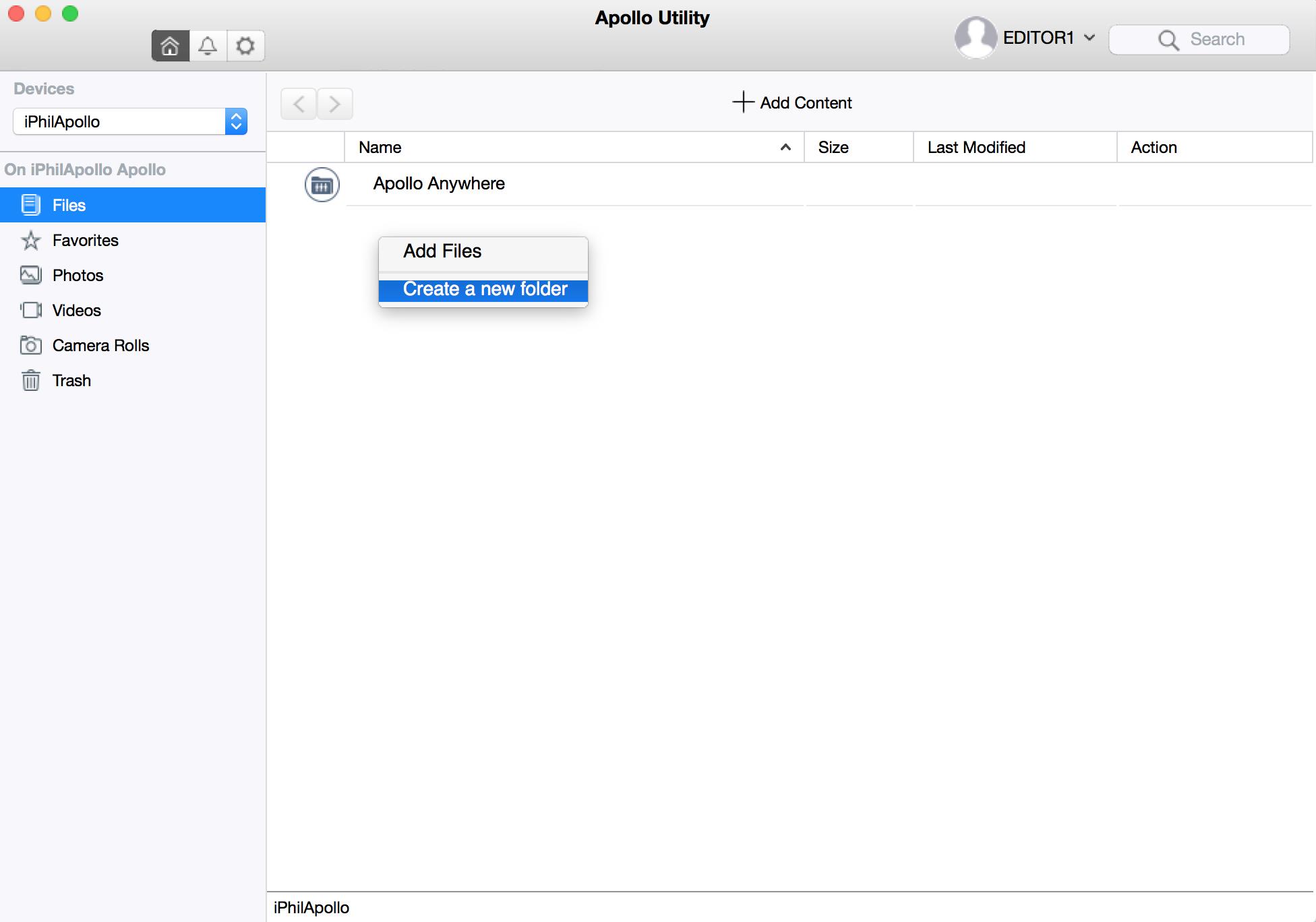
4. Once you've created the folder, you should share this folder with the members that need to access this media.
4A. Right click on the folder that you created and click Info.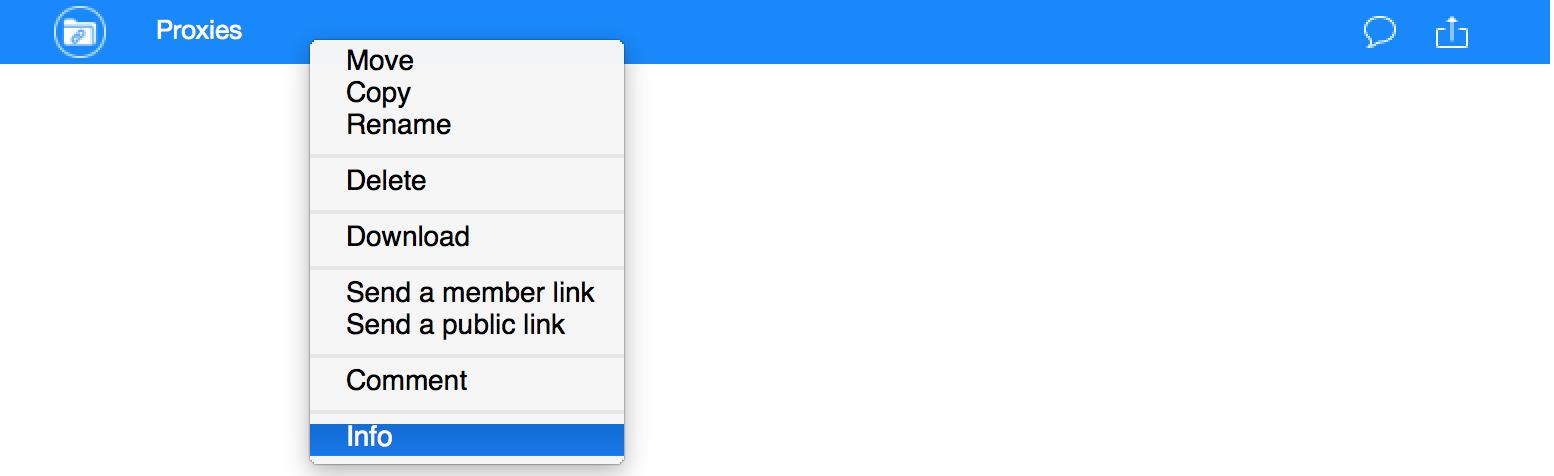
4B. Provide the desired members Read and Write Permissions.
4C. If your users only require Read Access, then set the Permission to Read.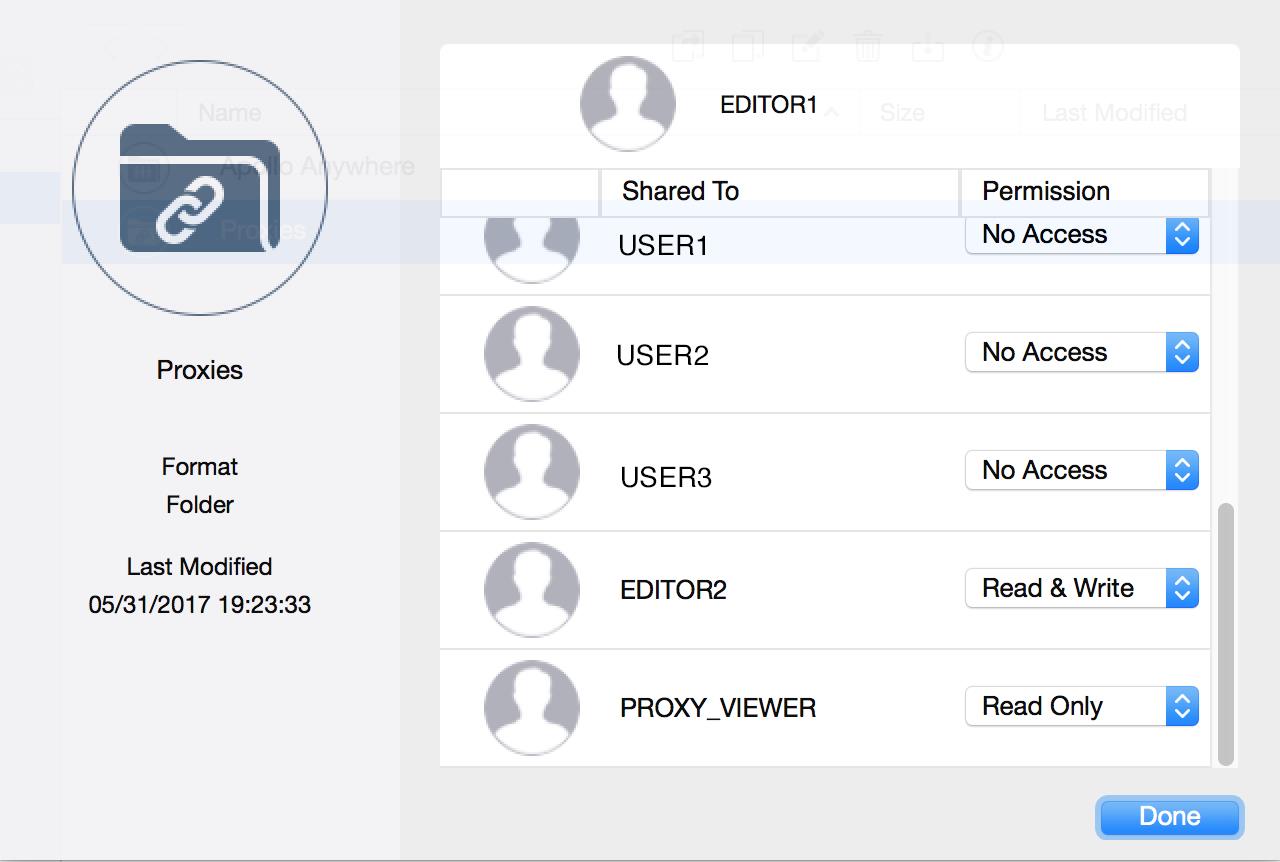
5. Click Done once you've established Permissions for your Apollo Members.
6. Your assigned Apollo Members will now have access to the Proxies folder that was created on Step 3.
EDITOR2 has Read and Write Access:
(Click  to view the permissions on the Apollo Utility)
to view the permissions on the Apollo Utility)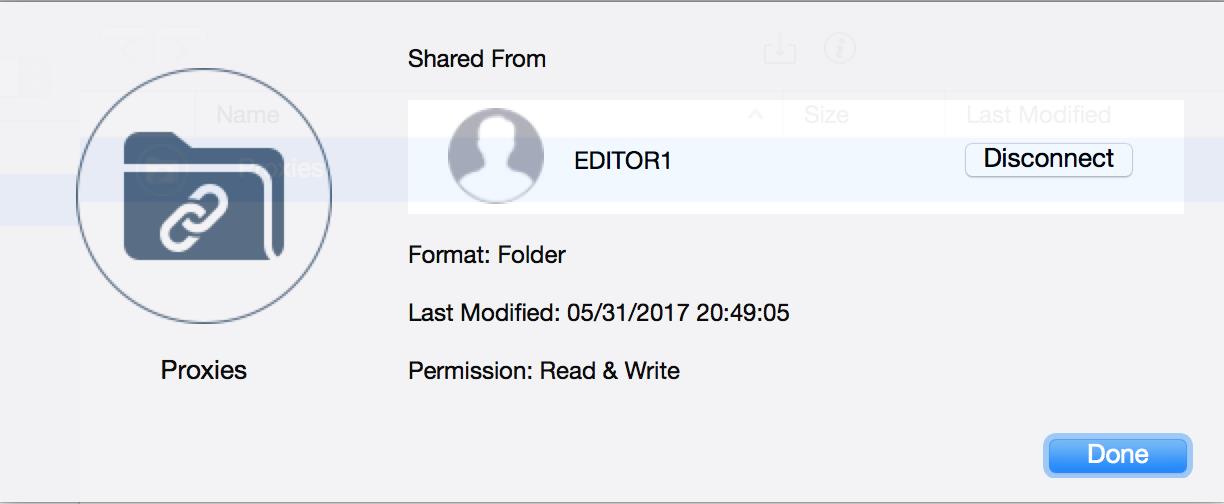
PROXY_VIEWER has Read Access: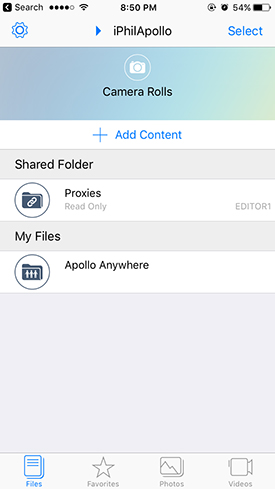
7. For a list of all compatible devices with Apollo Cloud, please review our Apollo Cloud Compatibility List
II. Configure Sync/Watch Folder for Proxy Media
1. Click the  gear and select
gear and select  Selective Sync
Selective Sync
2. Select the Proxies Folder to be synchronized locally on your macOS host.
2A. Currently, we only support local sync folders (Startup Disk for your macOS Host)
3. Set the local folder to a directory on your macOS host.
4. Click the checkmark  next to the folder you want to sync and click Save.
next to the folder you want to sync and click Save.
Note: You will see the root of the directory tree start with shared displaying the folders that were shared with that user. The Apollo Member that created the folder originally, will not have this folder under their shared directory tree.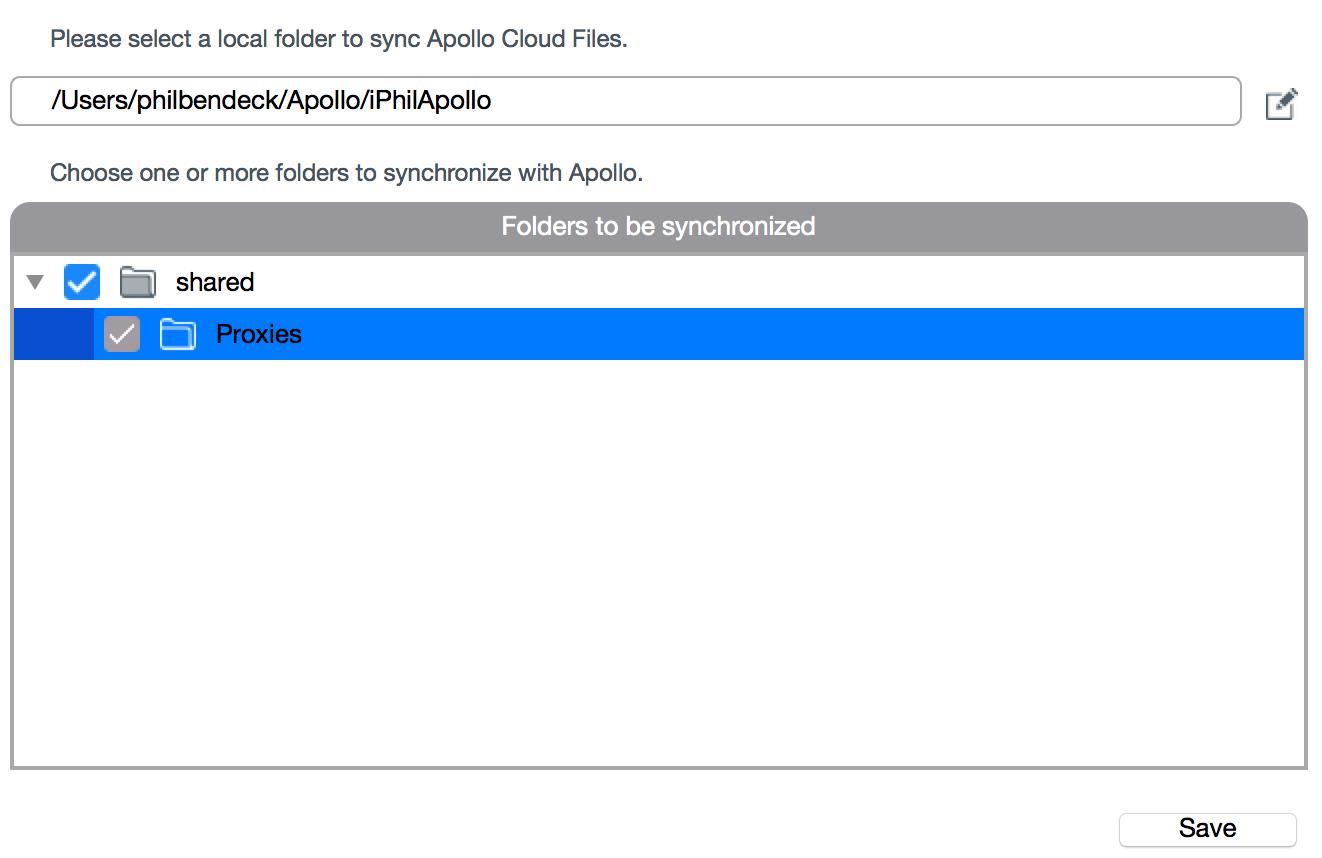
5. Verify that your sync folder was created in the local path that you selected in step 4.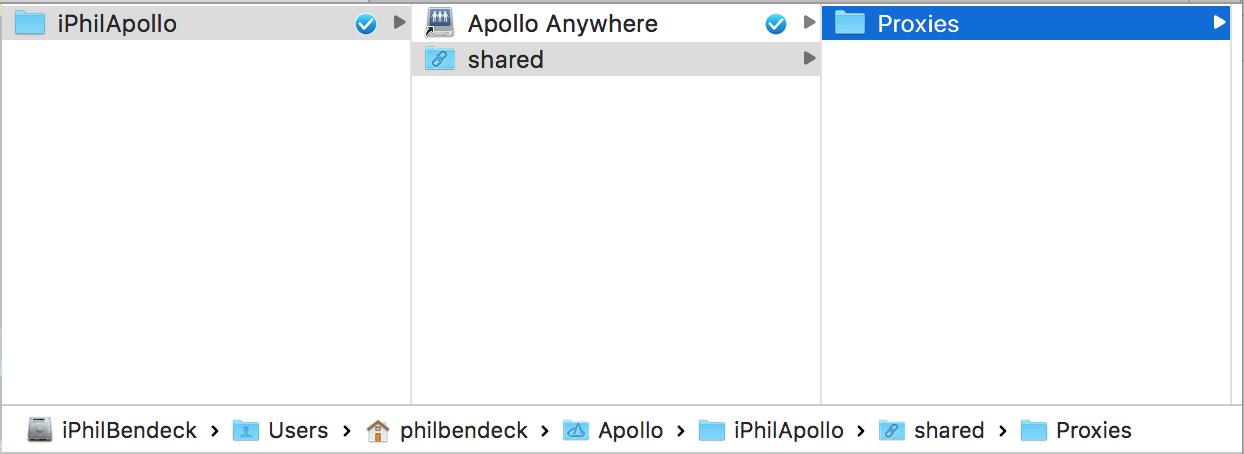
6. An editor can transcode/copy a proxy media file from their high-resolution file from their Pegasus to their local Apollo sync folder; so that authorized Apollo Members can review and comment on this content.
6A. The Apollo Utility will automatically sync the files that were written/copied to this directory to the Apollo Device.
III. Commenting on Proxy Media (Example with iOS and macOS using the Apollo App)
1. Review the proxy media: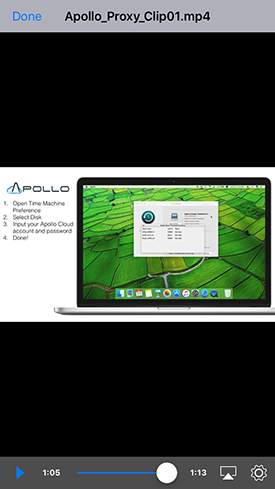
2. Select the comments icon 
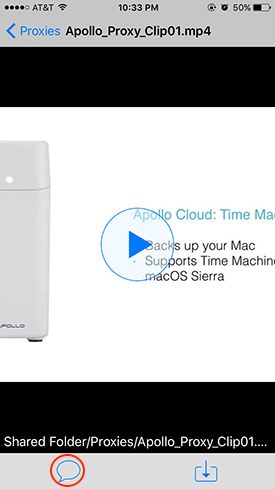
3. Add comments about the file:
4. The editor replies to the reviewer: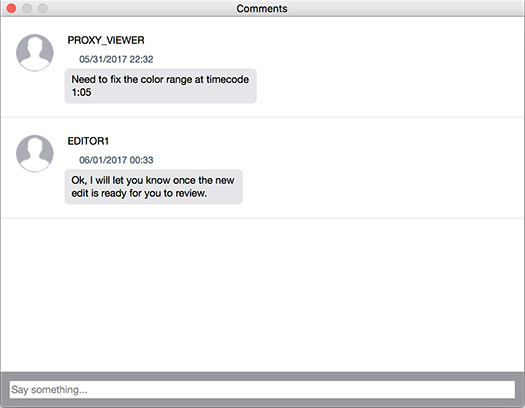
IV. Pegasus 2/3 and Apollo Collaborative Proxy Workflow Diagram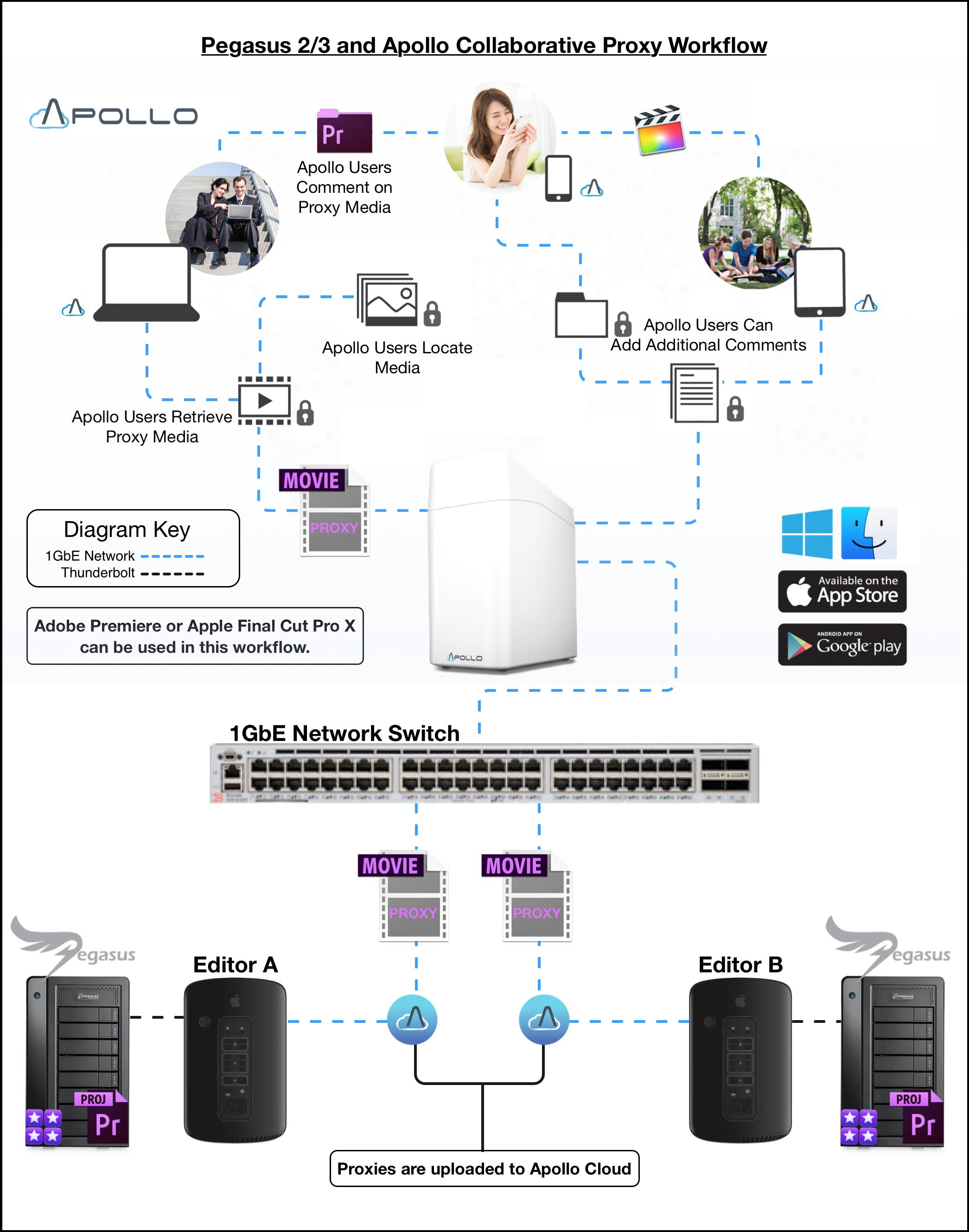
Contact Promise Technology Support
Need more help? Save time by starting your support request online and a technical support agent will be assigned to your case.
Promise Technology Technical Support >

