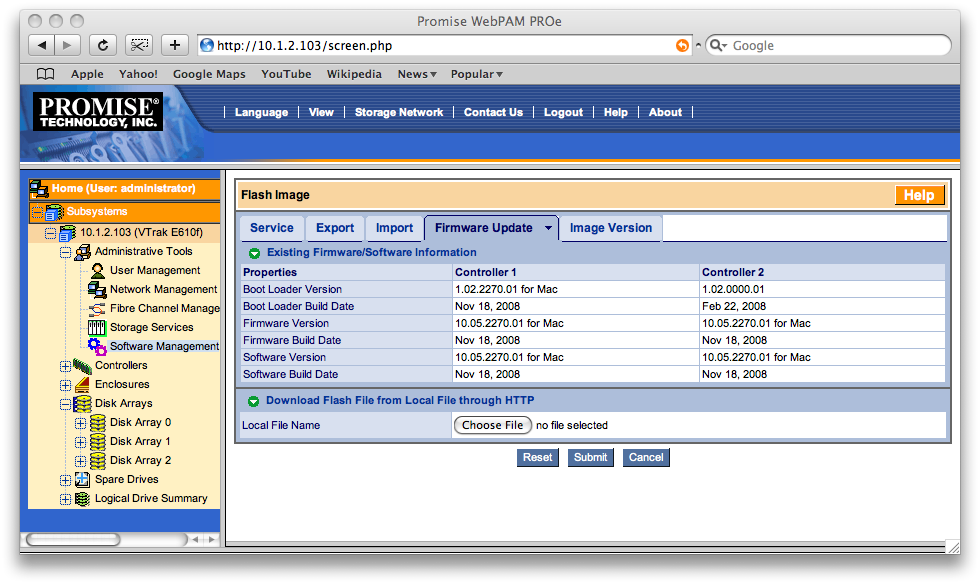CAUTION
The replacement controller kit for the Apple SKU Promise VTrak E-Class are shipping with 2.4 service release firmware version 10.05.2270.01.
Please ensure your system firmware version is 10.05.2270.01 before installing the replacement controller.
A mismatch between firmware will cause the newly installed controller to go into Maintenance Mode and the controller will not function. You are advised to upgrade your system to firmware 2.4 before installing this controller.
Please click on the following link for the list of firmware updates.
http://www.promise.com/support/download/download2_eng.asp?productId=199&category=firmware&os=6
Also, Please see the document attached to this article for firmware update instructions.
Displaying the firmware version in WebPAM PROe
- Click on Administrative Tools
- Click on Software Management
- Click on the Firmware Update tab to show the firmware version.
Please see example screen below: