Applications/cables/firmware required:
TftpServer (http://www.versiontracker.com/dyn/moreinfo/macosx/18561)
Vtrak E-Class Service Release 2.4.1 firmware (10.05.2270.04
Serial cable that came with the E Class
USB to Serial Adapter (not required if you are going to use an Xserve to connect to the E Class)
Procedure:
Download 10.05.2270.04v2 from www.promise.com (http://www.promise.com/support/download/download2eng.asp?productId=199&category=all&os=100&go=GO)
Install and setup the TftpServer on your Xserve, MacPro or Macbook/Pro. Change the current path, using “Change Path” to point to the folder where you extracted the image to.
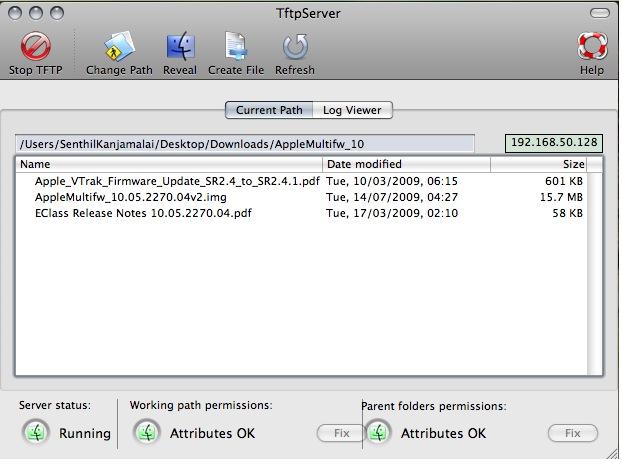
3. Power off the E Class. If you have a J Class attached to the E Class, power off the E Class, then all the J Class attached to the E Class.
4. Remove all the cables from both controllers except for the Ethernet cable on Controller 1
5. Remove Controller 2
6. Install Zterm.
7. Connect to Controller 1 using the serial cable that came with the E Class. In Zterm, configure the connection Data Rate = 115200, Data Bits = 8, Parity = None, Stop Bits = 1, No Flow Control.
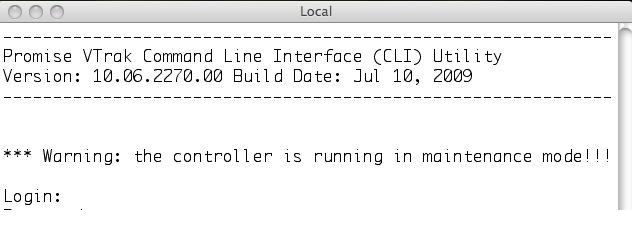
8. Power up the E Class. Hit control-c when prompted by boot process.
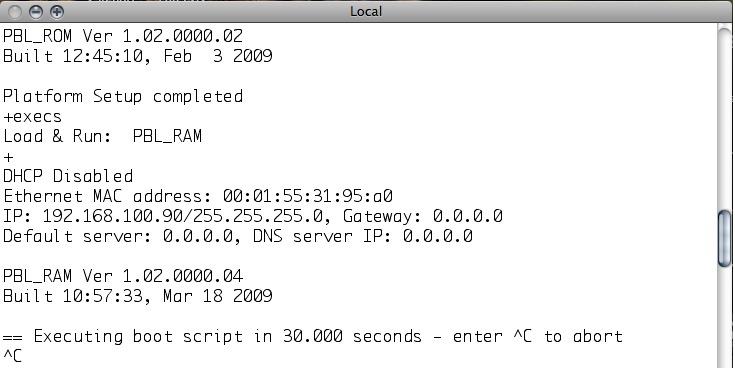
9. Set-up networking on the E Class.
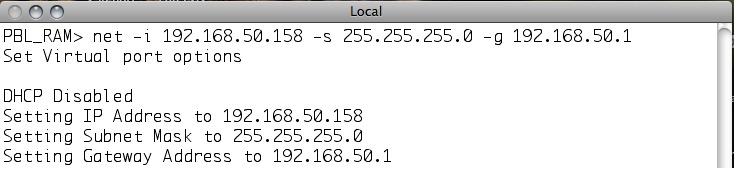
10. Flash the E Class with 10.05.2270.04v2 firmware.

11. While the firmware is being flashed onto the E Class, you should be able to see the flash progress…
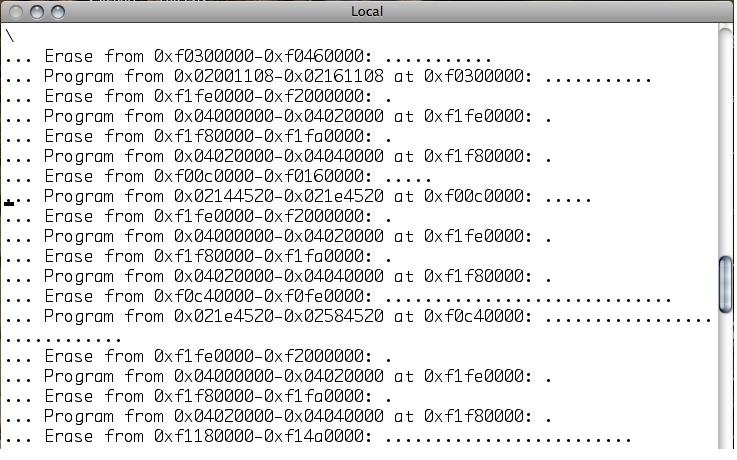
12. When flashing is complete, redboot will return you to the PBL_RAM> prompt.
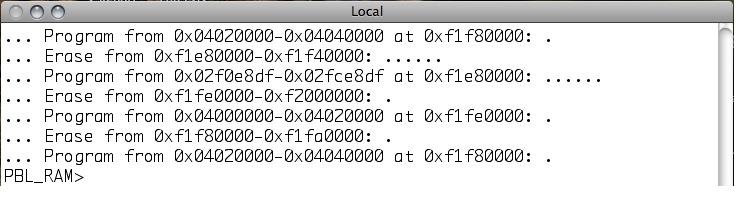
13. Power down the E Class, remove Controller 1 and insert Controller 2.
14. Connect the serial and Ethernet cables to Controller 2.
15. Repeat steps 7 to 11 for Controller 2.
16. Power off the E Class.
17. Insert both controllers
18. Restore all cabling removed in Step 4 including SAS cabling to the J Class subsystem/s.
19. Boot up the J and E Class subsystem.
20. Update to SR 2.5 (10.06.2270.00). Follow the firmware upgrade instructions provided in the firmware package.

