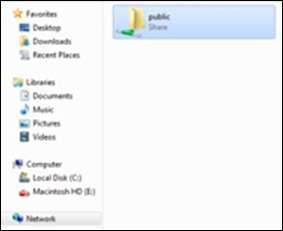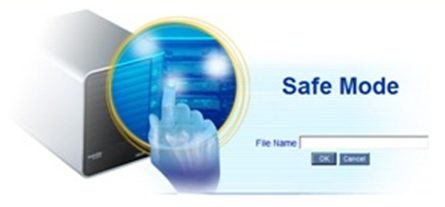Beginning with VessRAID firmware Service Release 3 (SR3), support for NTP – Network Time Protocol – has been added to the subsystem menu. NTP allows the VessRAID’s time and date to be synchronized to another system, either on an internal network or from an external source.
To enable the NTP Service, select the root menu of the subsystem.
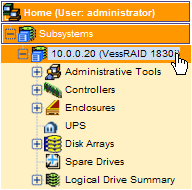
Click on the drop-down arrow of the Settings tab.
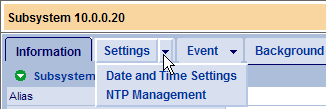
If the NTP Service is not running it will appear as Disabled in the NTP Info pane.
To enable the NTP Service, check the NTP Service check-box in the NTP Settings pane and enter the address of an NTP server that is either on your network or available externally. Ensure that the VessRAID management port IP information is configured correctly to reach the NTP server you enter. For this example we are using the NTP server at the National Institute of Standards and Technology.
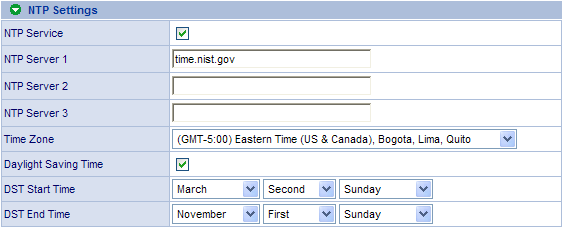
Click the Submit button and you should see a success message for the parameter change.

Go back to the NTP Settings tab and look at the NTP Info pane. The Last Synchronization Result field should show a successful sync with the configured NTP server and your System Date and Time should be current.
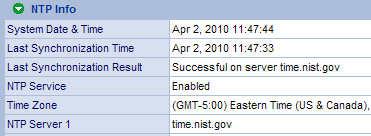
You can manually test the NTP settings by using the Start Time Sync button. This should result in an NTP synchronization message and the subsystem time being updated.

You will be prompted that this action might cause a session timeout; click the OK button to continue. 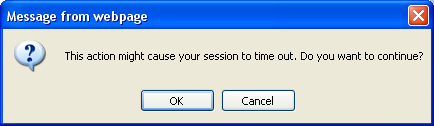
Note
A session timeout is likely if the configured NTP server is unreachable or if you have more than one NTP server configured and they are all unreachable. This is most likely due to the IP configuration of the VessRAID’s management port, or the NTP port being blocked by your network firewall.