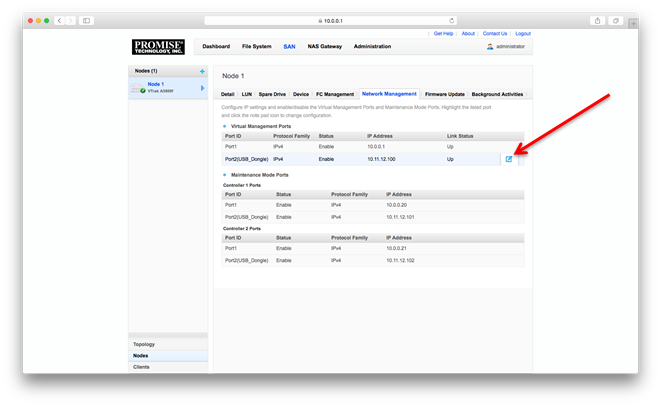| ON - Steady: | LED lights continuously without interruption. (i.e. it does not flash or blink) |  |
| Long flash/Fast pace: | LED flashes on twice per one second interval, remaining on about 70% of the time. | |
| Long flash/Slow pace: | LED flashes on once during two second intervals, remaining on about 70% of the time. | |
| Short flash/Fast pace: | LED flashes once per one second interval, remaining on about 30% of the time. | |
| Short flash/Slow pace: | LED flashes once during four second intervals, remaining on about 30% of the time. | |
| Color | Brightness Level | Behavior | Indication |
| Green | Bright | On - Steady | The Apollo is powered on. |
| Green | Bright | Long flash/Fast pace | Running boot up, loading firmware (about 1 minute). |
| Green | Bright | Long flash/Slow pace | Booting Kernel, not yet connected to the Public Server (about 20~30 seconds). |
| White | Bright | Long flash/Fast pace | Completing registration on Public Server, service is loaded (about 3 seconds). |
| White | Setting according to user preference |
On - Steady | Apollo is idle, no clients are currently connected or active. |
| White | Setting according to user preference |
Long flash/Slow pace | Clients are connected to Apollo; or data is being backed up to a USB storage device; or data is being received from a USB storage device. |
| Red | Bright | Long flash/Slow pace | Restore From USB |
| Red | Bright | On - Steady | Service has failed (for example, the Public Server is not ready); or a hardware component has failed; or the hard disk drive has failed. |
| Red | Bright | Long flash/Fast pace | Reserved for future use. |
| White | Dim | Short flash/Slow pace | Hard disk drive spin-down (HDD going to sleep mode). |
| White | Dim | Short flash/Fast pace | Hard disk drive spin-up (HDD waking up from sleep mode). |
| White & Green | Bright | On - Steady | Apollo is running ready to be claimed; Apollo not yet claimed. |
| White & Red | Bright | On - Steady | Network connection is lost; or path to Public Server is lost. |