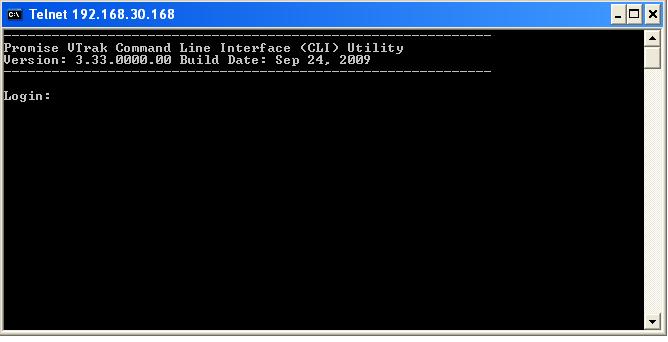How do I set up the iSCSI interface on the NAS 4600 in Windows PC?
NOTE:
1. Make sure that the NAS 4600 is running the latest firmware
2. If the iSCSI interface is the preferred medium, it is recommended that the user set up the iSCSI option during the initial creation of the ARRAY. This will allow the user to designate the desired capacity of the ARRAY.
3. iSCSI interface set up after the creation of the ARRAY will only allot 10GB disk space for the iSCSI interface, or 0 capacity if the ARRAY volume has been extended.
Procedure:
1. In the Web utility, access RAID & File System > iSCSI management > Service Settings, select Enable, select OK.
2. Select the Create tab > Capacity > username and password, select OK.
3. In the Host system, activate and select the iSCSI initiator.
4. Select the Target tab > Quick Connect. This will connect the host to the target, the NAS 4600.
5. Select the Discovery tab and make sure that the Target portal reflects the corresponding IP address for the NAS 4600.
6. Select Computer Management > Disk management. Select the corresponding volume and initialize using GPT partition.
7. Upon completion of the disk initialization, the volume will be accessible under “My Computer”