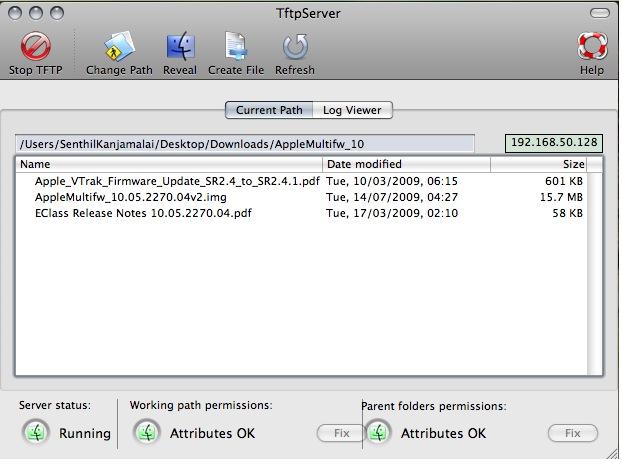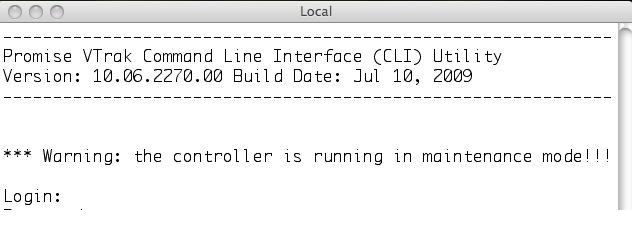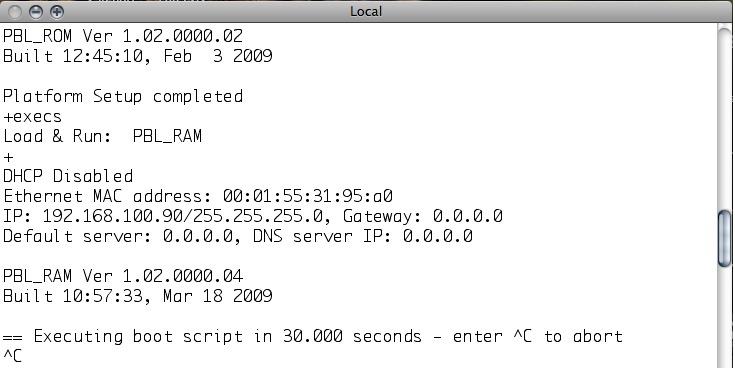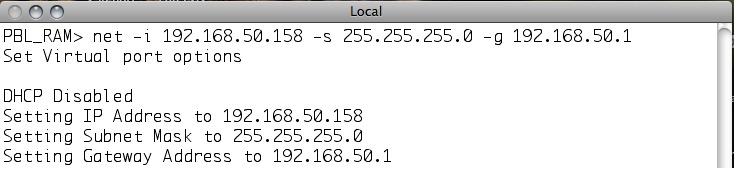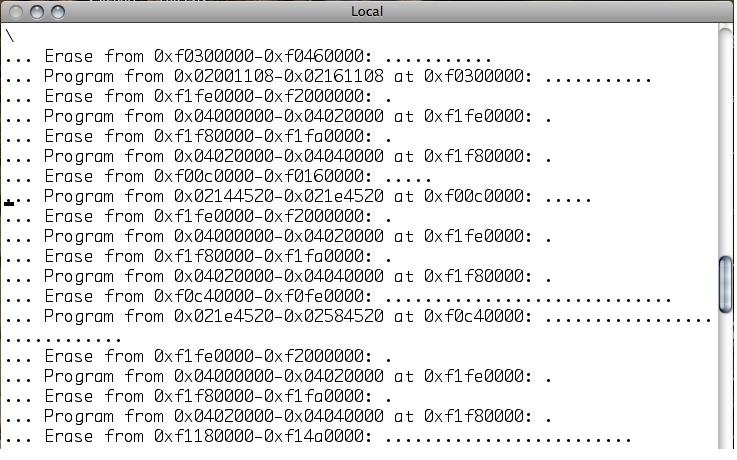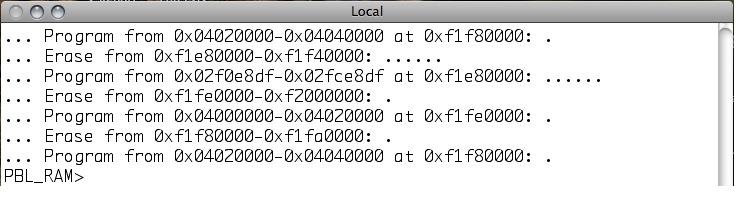To update the firmware on the Vess R3600, follow these steps:
1. Download the latest firmware image file from PROMISE support by visiting the website at http://www.promise.com/support/. Save the file to your Host PC or TFTP server.
2. Before proceeding, ensure that no background activities are running on the RAID subsystem.
3. Access the Administration tab and navigate to the Firmware Update section.
4. Choose a download option:
- Local File through HTTP: Click the "Choose File" button, locate the firmware image file on your system, select it, and click "Open."
- TFTP Server: Enter the TFTP Server host name or IP address, port number, and file name.
5. Optionally, you can check the "Non-disruptive Image Update (NDIU)" box. This feature updates the RAID controllers and I/O modules one at a time, allowing I/O operations to continue during the firmware update. Note that updates with this option take longer to complete and are only supported by dual controller models.
6. Click the "Download" button. The subsequent screen will display the Flash Image (firmware image file) Version Number and Build Date.
7. Click "Submit" to initiate the firmware update. The progress of the update will be shown.
Important: Do not power off the subsystem during the update and refrain from navigating to other screens until the firmware update operation is completed.
Once the update is finished, a message will prompt you to reboot the subsystem. Click "OK."
- If you selected the Disruptive Flash Method, the RAID subsystem and JBOD expansion units will automatically restart.
- If you chose the Non-Disruptive Flash Method, the system will automatically flash and restart the RAID controllers one at a time.
Automatic Restart: If the NDIU box was not checked, the RAID subsystem and JBOD expansion units will automatically restart. This action temporarily disrupts I/O operations and may cause your WebPAM PROe connection to drop. To reestablish the connection, follow these steps:
1. Wait for a minimum of two minutes.
2. Click "Logout" in the WebPAM PROe Header and then log in again. If you encounter login issues, wait for 30 seconds and try again.
3. In your browser, click "Logout" in the WebPAM PROe Header and then log in again. If you cannot log in immediately, wait for 30 seconds and try again.