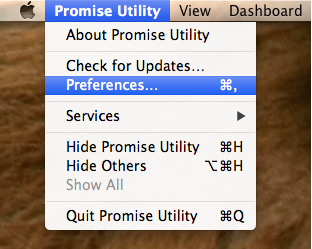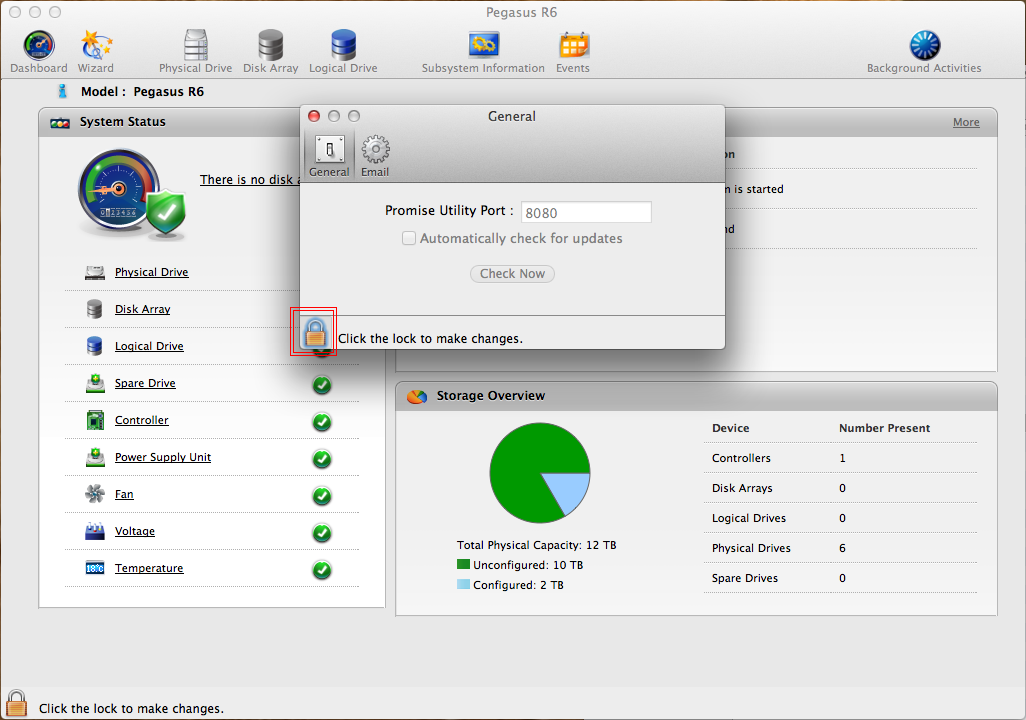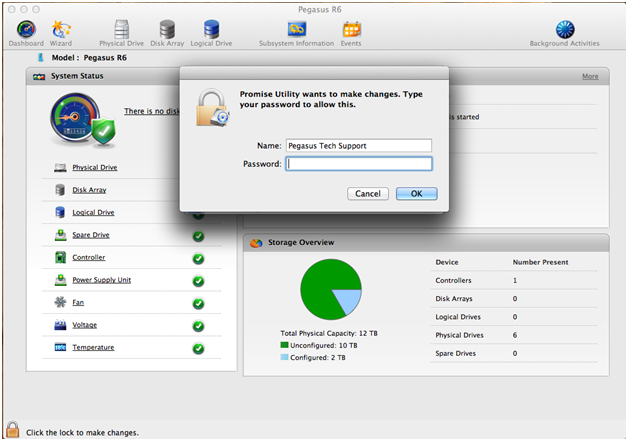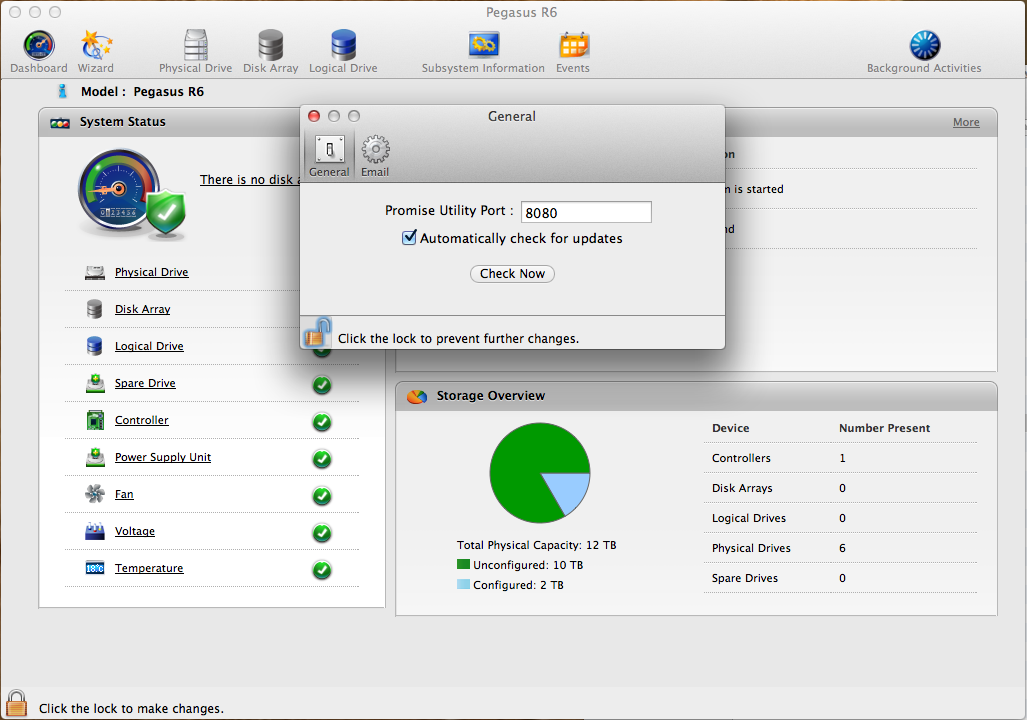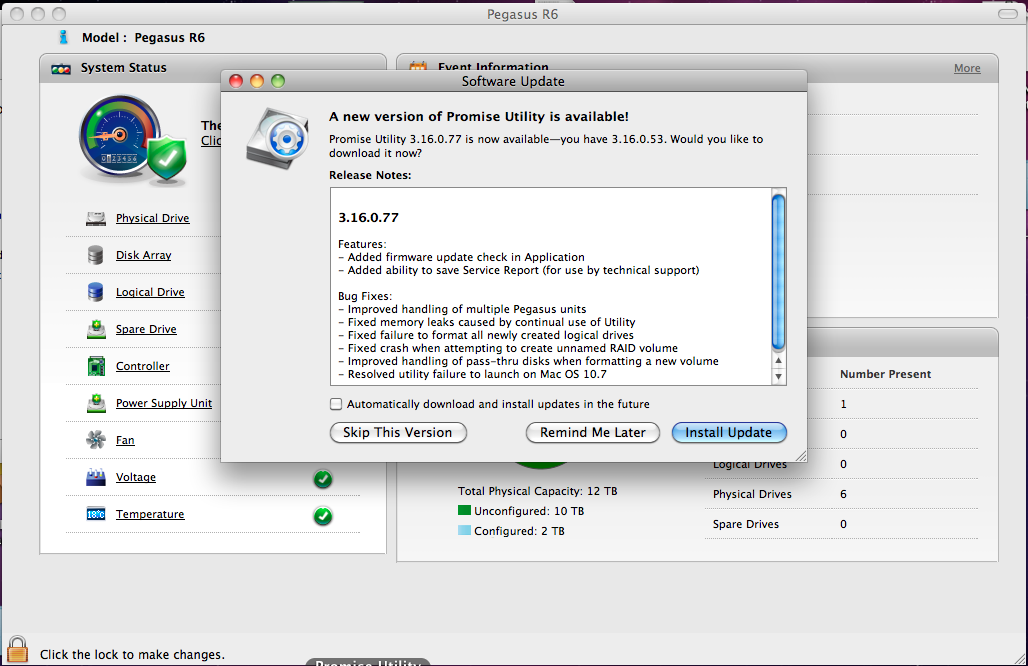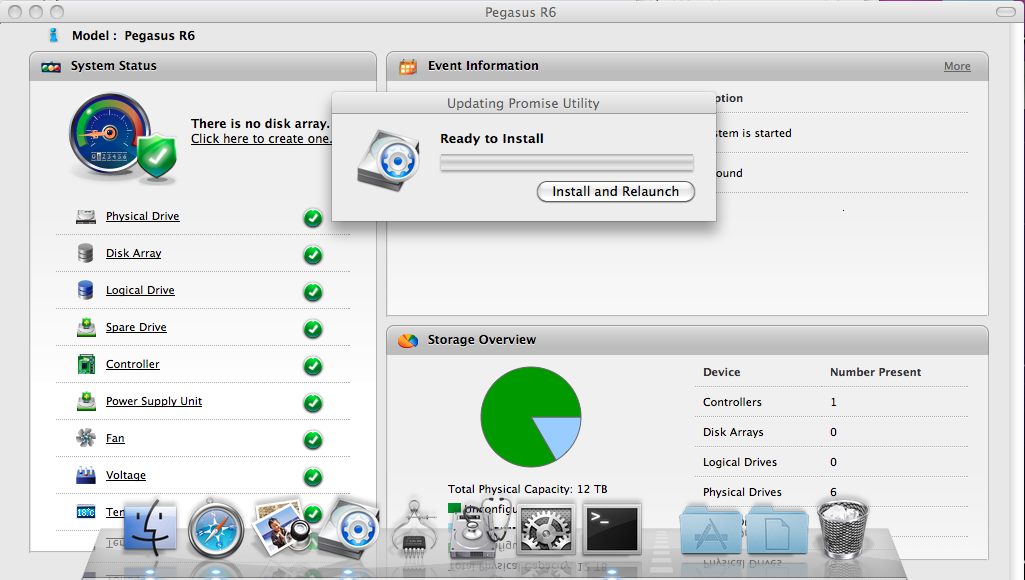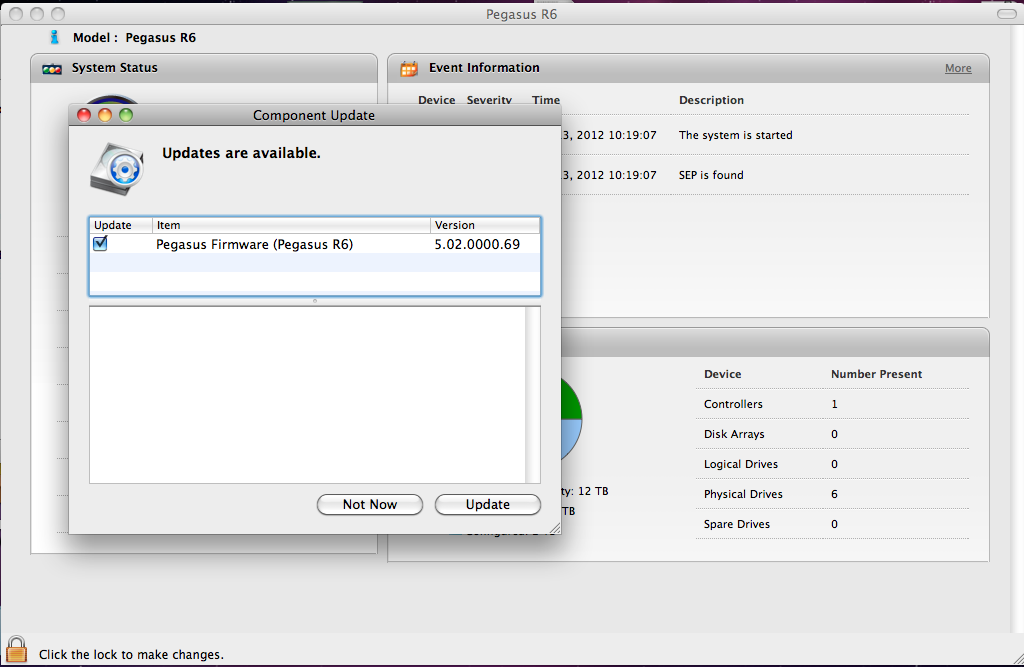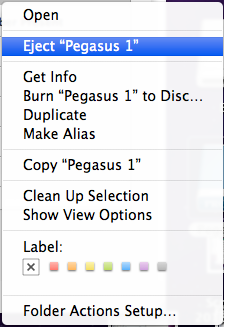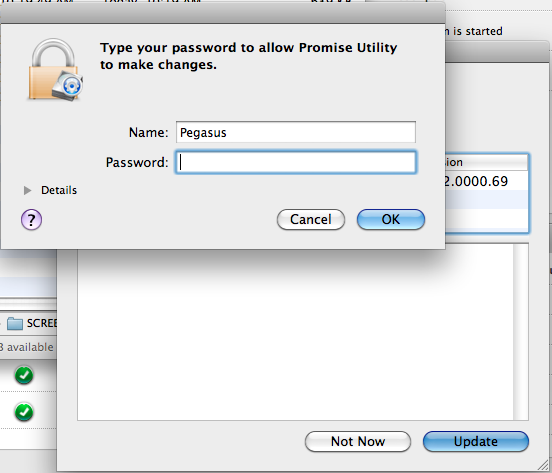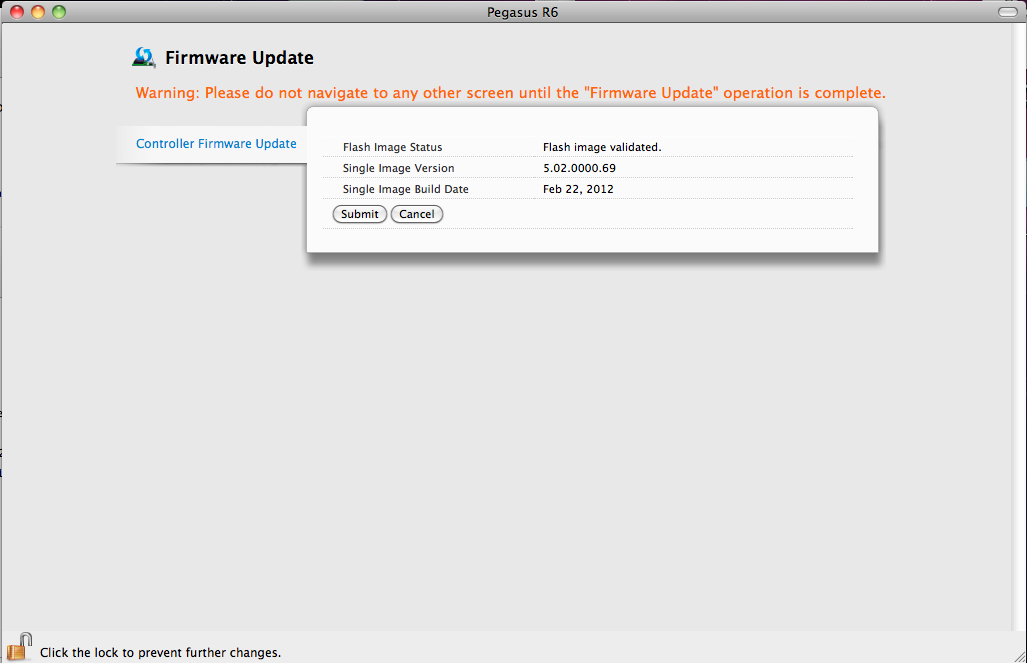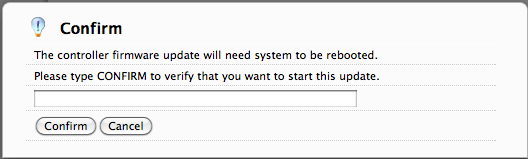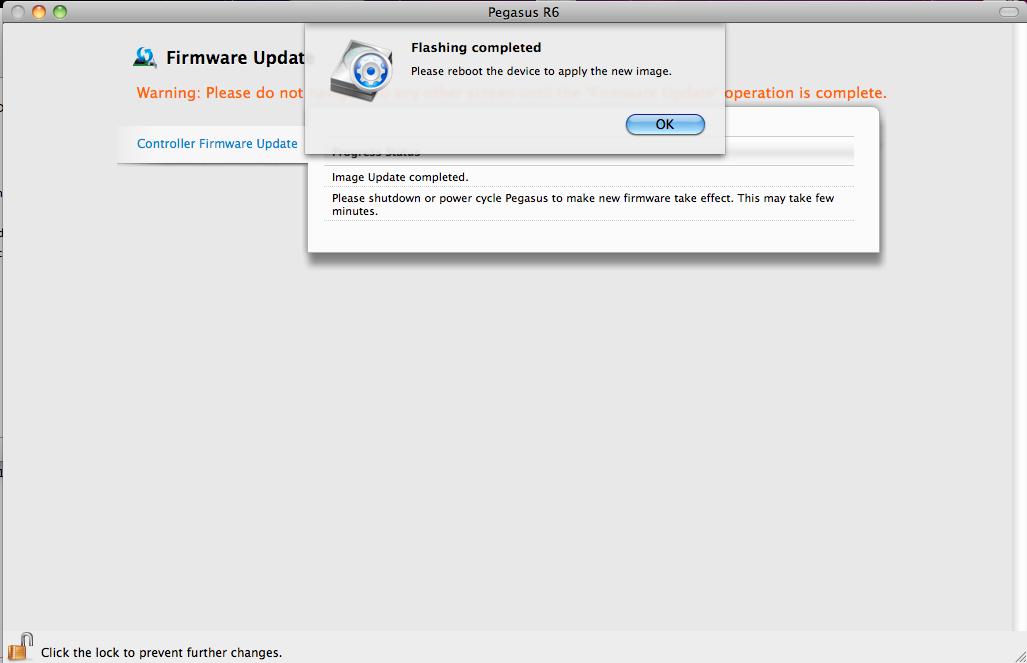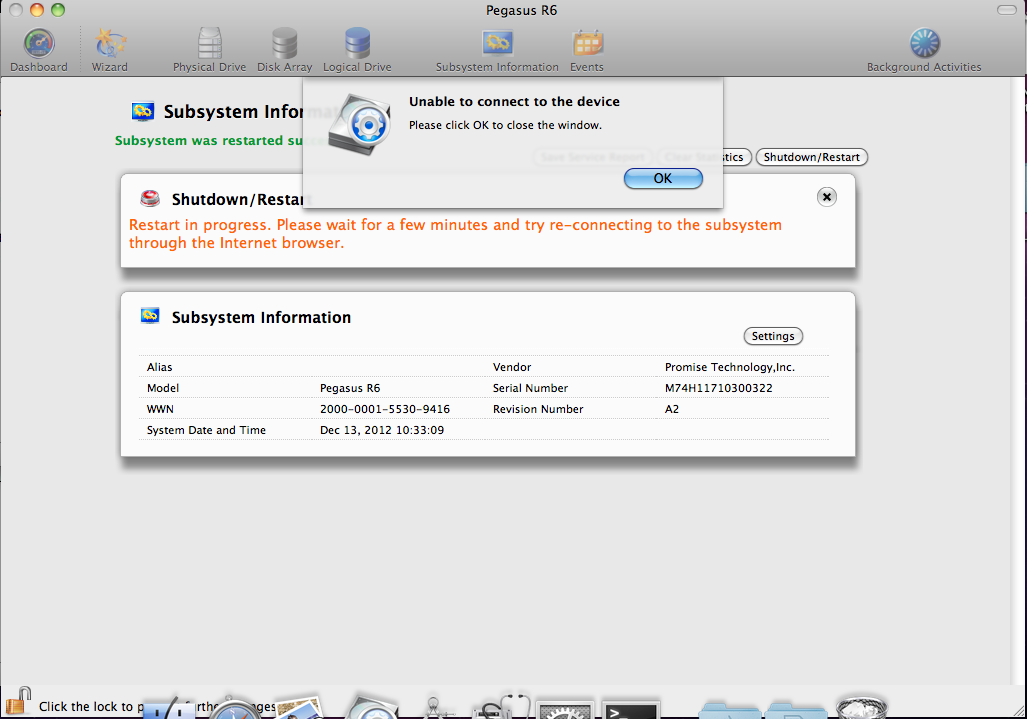Q: What is the recommended free space to maintained on the SAN?
A: Free space is 30% of the total capacity is recommended for optimal running of defragmentation.
Q: Does the pre-allocation algorithm work with any file type; or is it specific to video files?
A: Pre-allocation algorithm is not based on file type but based on file size.
Q: Is there built in UPS awareness to allow for unattended graceful shutdown in case of a power failure?
A: Yes. Please see the VTrak A-Class user manual for details.
Q: Are Mac OS X 10.6.x or earlier clients supported?
A: The initial software release does not support Mac OS X 10.6.x and earlier. We use ALUA in our Fibre Channel Port and Controller failover and failback functionality. Testing has been only been done with ALUA enabled configurations. Mac OS X 10.6.x and earlier does not support ALUA thus why its not officially supported in FCS (First Customer Ship) firmware release. Currently there are no plans to officially supported. Check back with future services releases.
NOTE: Though not supported, the client can see the Promise Volume and read and write without problem. The concern is with controller Failover and FailBack functionality without ALUA support on the Client OS.
Q: What are "internal LDAP" and "external LDAP" options. I’m assuming that the MDC joins Active Directory or LDAP from an external server.
A: We have a lightweight LDAP server integrated into VTrak A-Class to support user Quota. This feature will not be available on FCS (First Customer Ship) firmware release. It supports a maximum of 20 users. This feature is targeted for a smaller customer environment where external LDAP server are typically not needed and the customer will not need to setup and maintain an external LDAP server just for SAN management. As an alternative LDAP is fully supported with External Windows and Mac LDAP servers with Mac, Windows and Linux clients.
Q: Is a public or private Metadata network recommended?
A: A private Metadata network is recommended for best performance.
Q: Is the Metadata network traffic load heavy?
A: This load is light between each client and VTrak A-Class unit.
Q: Can the Metadata information be provided in-band over Fibre Channel without need of an Ethernet connection for Metadata traffic?
A: Metadata can only be provided over Ethernet. File data only will be provided via Fibre Channel network.
Q: Is there bandwidth throttling capability for client?
A: Yes. Bandwidth throttling is supported on the client.
- For Mac and Windows:
- Support for bandwidth control based on Read Write bandwidth threshold. Bandwidth threshold is set through the GUI.
- For Linux:
- Support for Write and Read and Read Write bandwidth control. These can be set as a parameter for "mount" command.
Q: Is Mac OS Spotlight supported?
A: Not currently supported with FCS (First Customer Ship) firmware release. Check back with future services releases.
Q: Is Windows indexed search supported?
A: Not currently supported with FCS (First Customer Ship) firmware release. Check back with future services releases.
Q: Does the client need to support multipath over Fibre Channel connections or is there need to install multipath software?
A: This is dependant on client configuration and operating system. Please see the VTrak A-Class user manual for details.