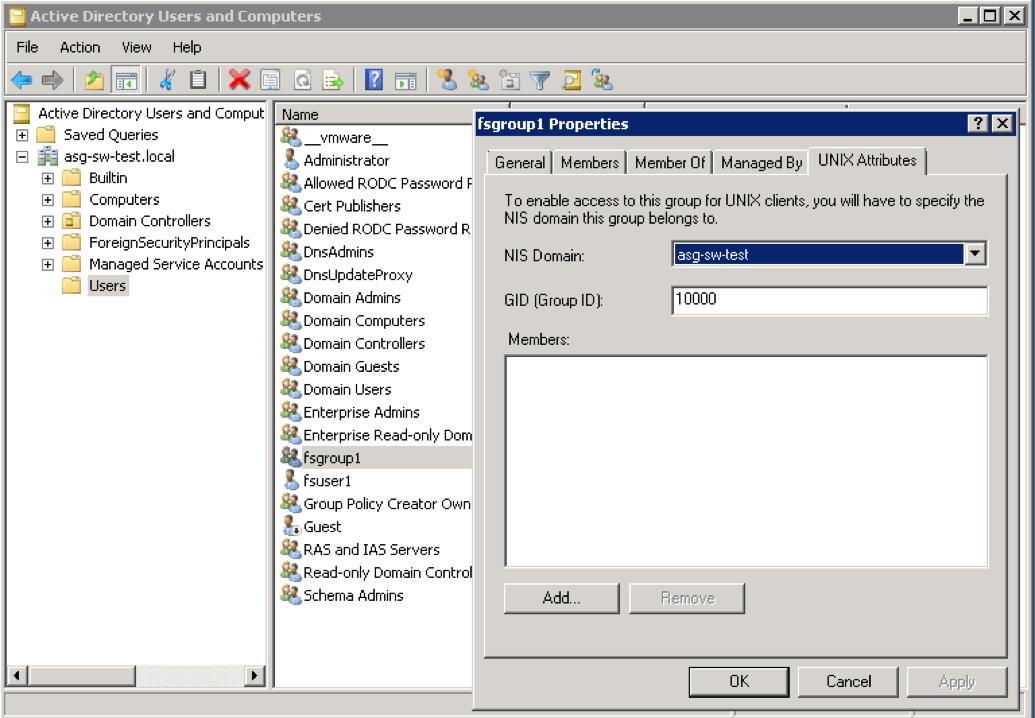The following is a best practice guide for the use of a VTrak Ex30/Ex50 for VMware ESXi version 5 or higher.
Topics covered for this article are RAID Levels, Expansion Chassis, LUN Affinity, ALUA, VAAI Support and Thin Provisioning.
RAID: RAID is an acronym for Redundant Array Of Independent Disks.
For VMware usage, we recommend one of the following two RAID configurations to be used:
- RAID 5 (Stripe With Parity): Optimal Read/write speeds with less overhead. Superior Performance.
- RAID 6 (Stripe with Dual Parity): Good for Archival Storage that offers Dual Redundancy and superior fault tolerance.
RAID 0 (Stripe): It is not recommended to run a stripe volume as it will offer little performance benefit and it will not provide any fault tolerance for the volume.
Jx30/J5000 Expansion Chassis: If you have an expansion chassis (i.e. J-Class units such as the J630,830,930/J5000) attached to your VTrak Ex30/Ex50 unit, you can add more storage space to your VM configuration; however, it is not recommended to span enclosures under a single large RAID array volume using the VTrak RAID Engine.
For best practice purposes, it is recommended to have each enclosure contain separate disk arrays (RAID configurations which span enclosures, will require either RAID 50 or RAID 60)
LUN Affinity: For optimization, LUN Affinity should be enabled for Dual controller VTrak Ex30/Ex50 units. LUN Affinity will enable write performance to be faster, and increase stability. Although VMware has been certified with LUN Affinity disabled, Promise Technology recommends that LUN Affinity be enabled to provide the best performance.
ALUA: ALUA is an acronym for Asynchronous Logical Unit Access (ALUA) must be enabled for VMWare to be optimized. VMware 5x and higher is ALUA aware, and it is recommended to have this feature enabled for better overall performance on the unit.
Thin Provisioning: This VMware feature is to a VM that is available in the LUN to provide higher utilization by letting you dedicate more storage capacity than the actual purchased capacity. With VAAI enabled, the VTrak Ex30/Ex50 can provide hardware support to thin provisioned LUNs by allowing freed up space on the LUN to be reclaimed.
VAAI: VMware API Array Integration (VAAI) is a VMware special configuration API which offloads some storage tasks for the ESXi server. This is also known as hardware acceleration. (Older VTrak Ex30 firmware versions support VAAI by default)
In the newer VTrak Ex30 firmware versions offer VAAI support which can be either enabled or disabled as only VMware makes use of VAAI. The same is applicable to the Ex50 units.
Note that if VAAI was in use prior to upgrading to VMware, it is important that VAAI be re-enabled after updating to continue to access the volume. If VAAI is not enabled after the upgrade of the VMware host, the LUN(s) will be seen but the datastore will not be accessible. This is due to the datastore being originally created with VAAI enabled.
With VAAI enabled, the datastore will have support use for AB file locking. Therefore, the datastore will only be seen if VAAI is enabled.
To enable the VAAI feature on the Ex30/Ex50, you may use the Command Line Interface (CLI).
To access the CLI, you can use the serial console or via terminal thru SSH:
ssh administrator@Virtual_IP_Address
To enable VAAI in the CLI, type the following commands:
administrator@cli> ctrl -a mod -s "VAAIsupport=enable"
Note: The VAAIsupport setting will take affect only after next reboot
After enabling the VAAI module, you will need to reboot the VTrak and the ESXi server.
After you reboot the VTrak Ex30/Ex50, run the following command to ensure that VAAI is enabled on both controllers:
administrator@cli> ctrl -v
-------------------------------------------------------------------------------
CtrlId: 1
Alias:
OperationalStatus: OK PowerOnTime: 453 hours 50 minutes
ControllerRole: Primary ReadinessStatus: Active
LUNAffinity: Enabled LunmappingMethod: Name Based
CacheUsagePercentage: 0% DirtyCachePercentage: 0%
PartNo: F29000020000127 SerialNo: XXXXXXXXXXXXXXX
HWRev: A5 WWN: XXXX-XXXX-XXXX-XXXX
CmdProtocol: SCSI-3
MemType: N/A (Slot 1) MemSize: N/A (Slot 1)
: DDR3 SDRAM (Slot 2) : 2 GB (Slot 2)
FlashType: Flash Memory FlashSize: 2 GB
NVRAMType: SRAM NVRAMSize: 512 KB
BootLoaderVersion: 0.19.0000.37 BootLoaderBuildDate: Jan 20, 2017
FirmwareVersion: 10.18.2270.00 FirmwareBuildDate: Feb 25, 2017
SoftwareVersion: 10.18.2270.00 SoftwareBuildDate: Feb 25, 2017
DiskArrayPresent: 1 OverallRAIDStatus: OK
LogDrvPresent: 9 LogDrvOnline: 9
LogDrvOffline: 0 LogDrvCritical: 0
PhyDrvPresent: 32 PhyDrvOnline: 28
PhyDrvOffline: 0 PhyDrvPFA: 0
GlobalSparePresent: 0 DedicatedSparePresent: 0
RevertibleGlobalSparePresent: 0 RevertibleDedicatedSparePresent: 0
RevertibleGlobalSpareUsed: 0 RevertibleDedicatedSpareUsed: 0
WriteThroughMode: No MaxSectorSize: 512 Bytes
PreferredCacheLineSize: 64 KB CacheLineSize: 64 KB
Coercion: Enabled CoercionMethod: GBTruncate
SMART: Disabled SMARTPollingInterval: 10 minutes
MigrationStorage: DDF CacheFlushInterval: 3 second(s)
PollInterval: 15 second(s) AdaptiveWBCache: Enabled
HostCacheFlushing: Disabled ForcedReadAhead: Enabled
ALUA: Enabled PowerSavingIdleTime: Never
PowerSavingStandbyTime: Never PowerSavingStoppedTime: Never
PerfectRebuildAvailable: 64
VAAIsupport: Enabled SSDTrimSupport: Enabled
-------------------------------------------------------------------------------
CtrlId: 2
Alias:
OperationalStatus: OK PowerOnTime: 453 hours 50 minutes
ControllerRole: Secondary ReadinessStatus: Active
LUNAffinity: Enabled LunmappingMethod: Name Based
CacheUsagePercentage: 0% DirtyCachePercentage: 0%
PartNo: F29000020000127 SerialNo: XXXXXXXXXXXXXXX
HWRev: A5 WWN: XXXX-XXXX-XXXX-XXXX
CmdProtocol: SCSI-3
MemType: N/A (Slot 1) MemSize: N/A (Slot 1)
: DDR3 SDRAM (Slot 2) : 2 GB (Slot 2)
FlashType: Flash Memory FlashSize: 2 GB
NVRAMType: SRAM NVRAMSize: 512 KB
BootLoaderVersion: 0.19.0000.37 BootLoaderBuildDate: Jan 20, 2017
FirmwareVersion: 10.18.2270.00 FirmwareBuildDate: Feb 25, 2017
SoftwareVersion: 10.18.2270.00 SoftwareBuildDate: Feb 25, 2017
DiskArrayPresent: 1 OverallRAIDStatus: OK
LogDrvPresent: 9 LogDrvOnline: 9
LogDrvOffline: 0 LogDrvCritical: 0
PhyDrvPresent: 32 PhyDrvOnline: 28
PhyDrvOffline: 0 PhyDrvPFA: 0
GlobalSparePresent: 0 DedicatedSparePresent: 0
RevertibleGlobalSparePresent: 0 RevertibleDedicatedSparePresent: 0
RevertibleGlobalSpareUsed: 0 RevertibleDedicatedSpareUsed: 0
WriteThroughMode: No MaxSectorSize: 512 Bytes
PreferredCacheLineSize: 64 KB CacheLineSize: 64 KB
Coercion: Enabled CoercionMethod: GBTruncate
SMART: Disabled SMARTPollingInterval: 10 minutes
MigrationStorage: DDF CacheFlushInterval: 3 second(s)
PollInterval: 15 second(s) AdaptiveWBCache: Enabled
HostCacheFlushing: Disabled ForcedReadAhead: Enabled
ALUA: Enabled PowerSavingIdleTime: Never
PowerSavingStandbyTime: Never PowerSavingStoppedTime: Never
PerfectRebuildAvailable: 64
VAAIsupport: Enabled SSDTrimSupport: Enabled
Other Enhancements: In addition to the VMware configuration, other improvements for Best Practices can be considered when implementing the VTrak Ex30/Ex50 in your VMware solution.
Best Practice Guide for the VTrak Ex30/Ex50
Contact Promise Technology Support
Need more help? Save time by starting your support request online and a technical support agent will be assigned to your case.
Promise Technology Technical Support >